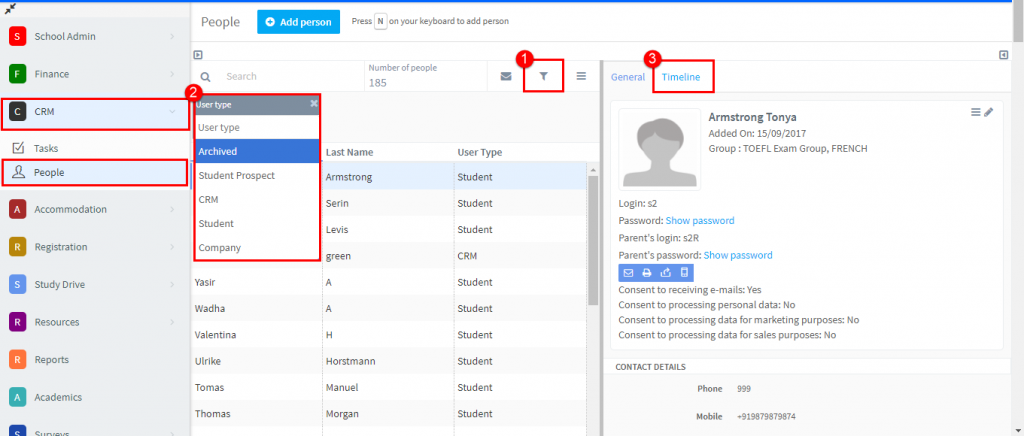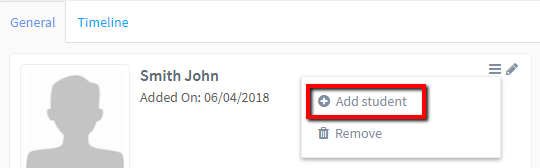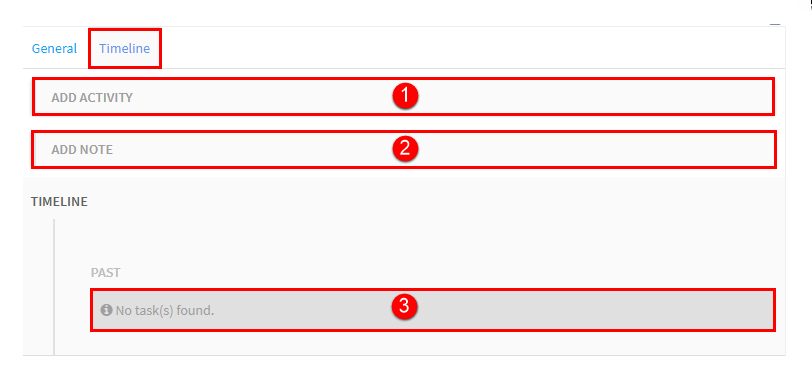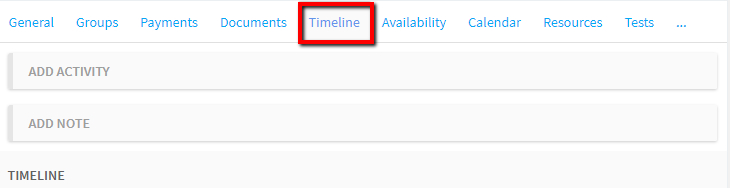The CRM module is designed to let you record and plan your contacts with your students, parents, company contacts and potential students.
There are two main sections in the menu:
- TASKS – Here you will find a list of tasks that need to be done and create new ones. You can find out how to create tasks here.
- PEOPLE – All existing contacts: students and company contacts, whether archived or not, automatically appear in the CRM list. You can easily find who you are looking for by looking for their user type: student, company, archived, in the list. Parents do not have their own card but can be searched for and emailed using the filters.
In this tutorial we will look at people
People:
- Click Filter and select User Type.
- You can then select the type of user you are looking for and email that group etc.
- Any tasks that you create will appear here.
New Contacts:
In addition you an create a CRM card for people who are prospective customers
fill in their details as you would for a student and Save. When they sign up to your school, you can convert them to students by clicking “Add Student”.
Now they will have both a student card and a CRM card.
Timeline:
The timeline card shows a history of all tasks that have been created for this person. You can create them in tasks or here as well:
- Add an Activity is exactly the same as described in tasks except you do not need to select who it applies to as it is automatically for the person whose card you are working on:
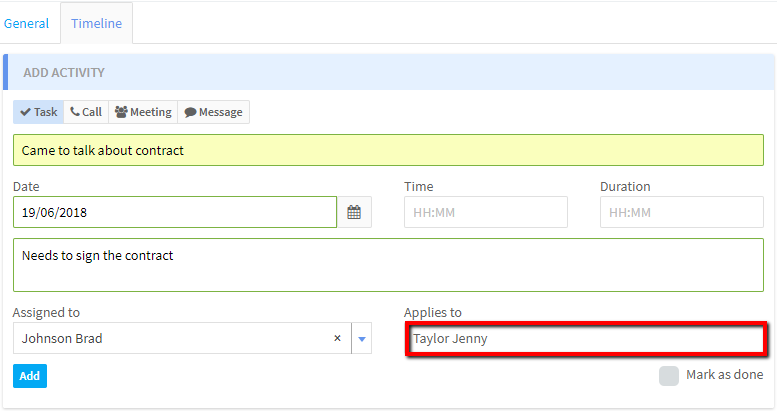
- Add a note is for comments on the student:
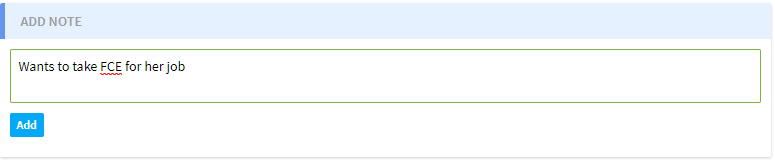
- Timeline shows us the history of contacts and notes:
1. Tick to mark as complete.
2. Edit buttons.
The Timeline card is also available when you are looking at the student’s card.