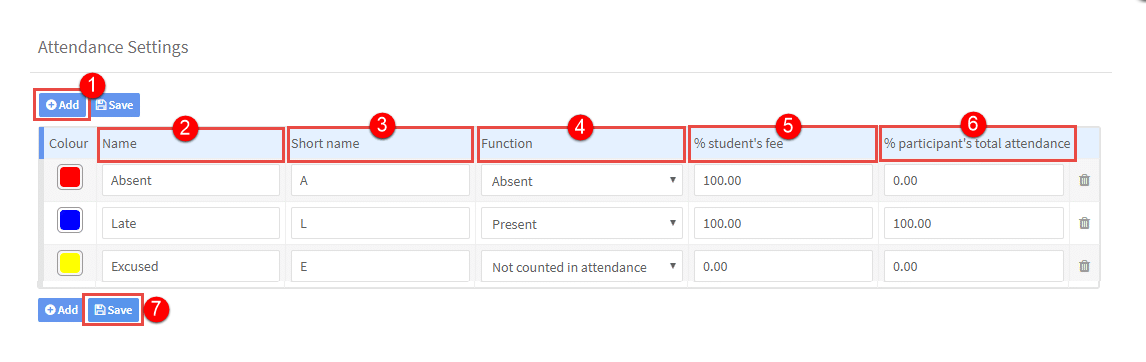SchoolMate assumes that students attend lessons, and PRESENT is the default attendance setting for students, therefore, we only need to have attendance settings for anything other than PRESENT.
Go to School Admin – Settings – Attendance Statuses.
- Click Add.
- Give a name to the item.
- Give a short name – this will appear in the attendance summaries.
- Function – what does it mean in terms of the student’s attendance
- Absent – they will be counted as not attending.
- Present – they will be counted as attending. Only create something for Present if it is different to regular attendance i.e., the student attended the class but was late.
- Not counted as attendance – for these students it is as if the lesson never happened, so they can still get 100% attendance overall for the course.
5. % student’s fee – will the student be charged for this lesson, and if so, what % of the lesson cost?
6. % participants total attendance – how many percent will the student get for a lesson with this status? You might want to give 80% for late, 50% for very late. It depends on your school’s rules.
7. Click Save.
Related Tutorial:
Teachers’ tutorial on filling in attendance.