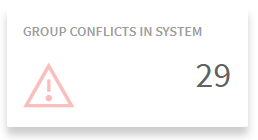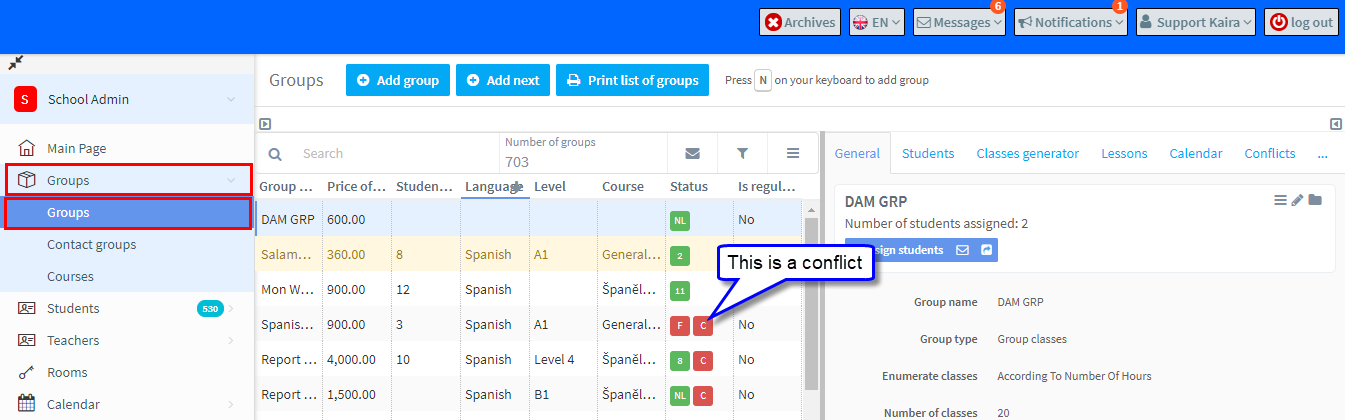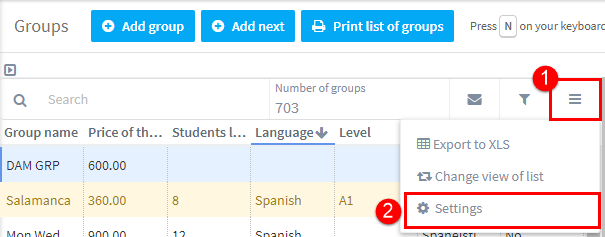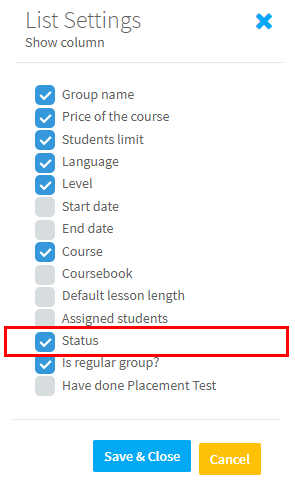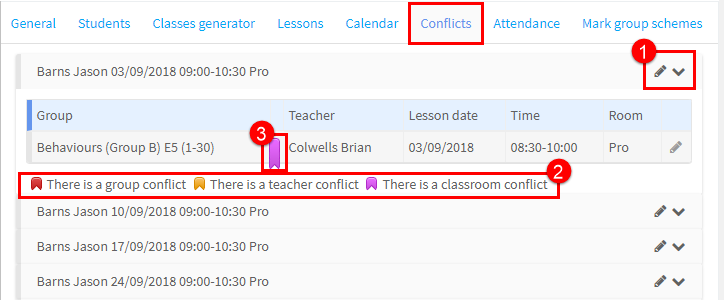On the Main Page there is a box that displays the number of conflicts in your SchoolMate account:
What is a conflict?
A conflict is when a teacher or room is doubled booked; there can also be a group conflict if two lessons are clashing.
How do I find the conflicts in my account?
If you go to the group card, in the Status column, the groups that have a conflict are marked with a “C”
To be able to see this column you must have Status ticked in Settings:
- Click on the three lines.
- Choose “Settings”.
and then select “Status” and click “Save & Close”.
If there are conflicts in a group, they will show on the Conflict card of the Group:
- Click Edit Lesson and Expand lesson to get more details about the conflict.
- The types of conflicts possible.
- The type of conflict in this particular case – the classroom is double booked.
Conflicts can also be seen on the Lessons card for the group: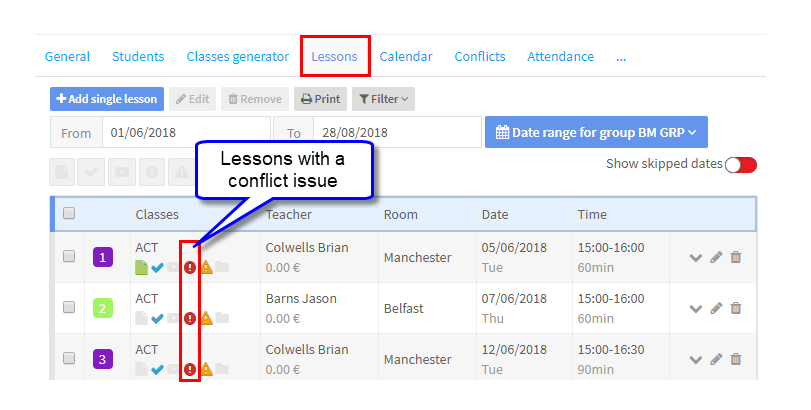
If you have one or two conflicts, it is fine to edit them from the Conflict card, but if there are more it will be quicker to edit them in bulk from the lesson card. Alternatively, you could delete them all and recreate them using the Lessons Generator.
When I look on the Conflicts Card there is nothing there.
It can happen that the system tells you a Group has a conflict but that when you look at the card, there is nothing there. The reason for this is that you have a Group in your Archives that is causing the conflict. You will need to switch on the Archives and find the Group there and make it active and then edit to remove the Conflict.
Removing a Conflict.
Once you have determined the cause of the conflict, you can edit the individual lesson by clicking the Pencil icon, as shown in the screenshot above. If the conflict is across a number of lessons, it will be quicker if you go to the Lessons Card and edit the lessons as a block. You can find out more about that here.