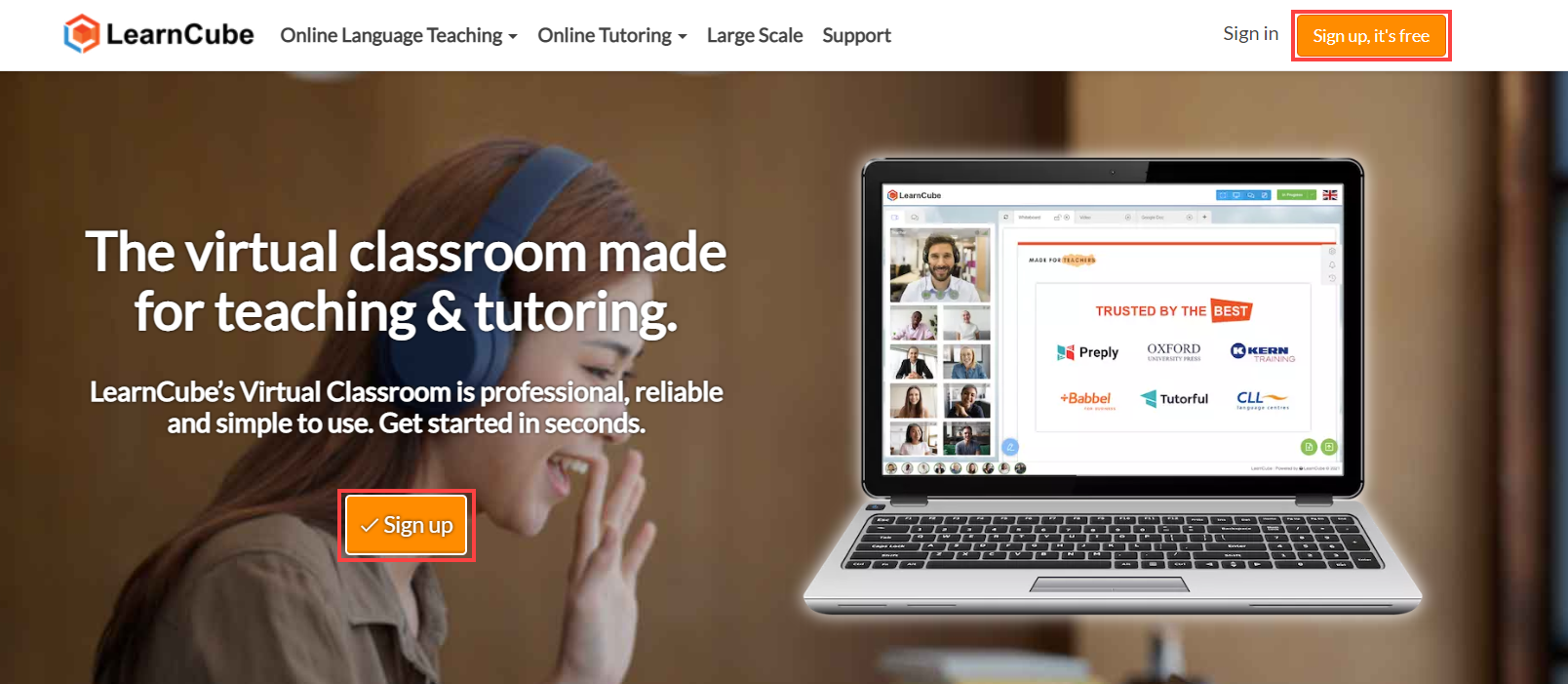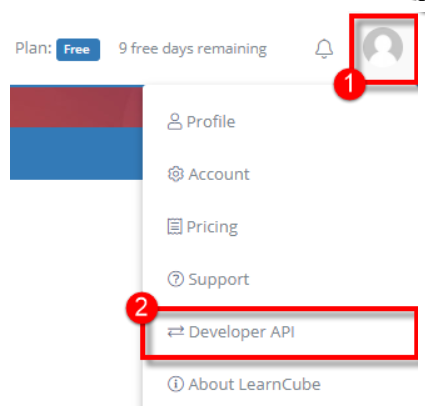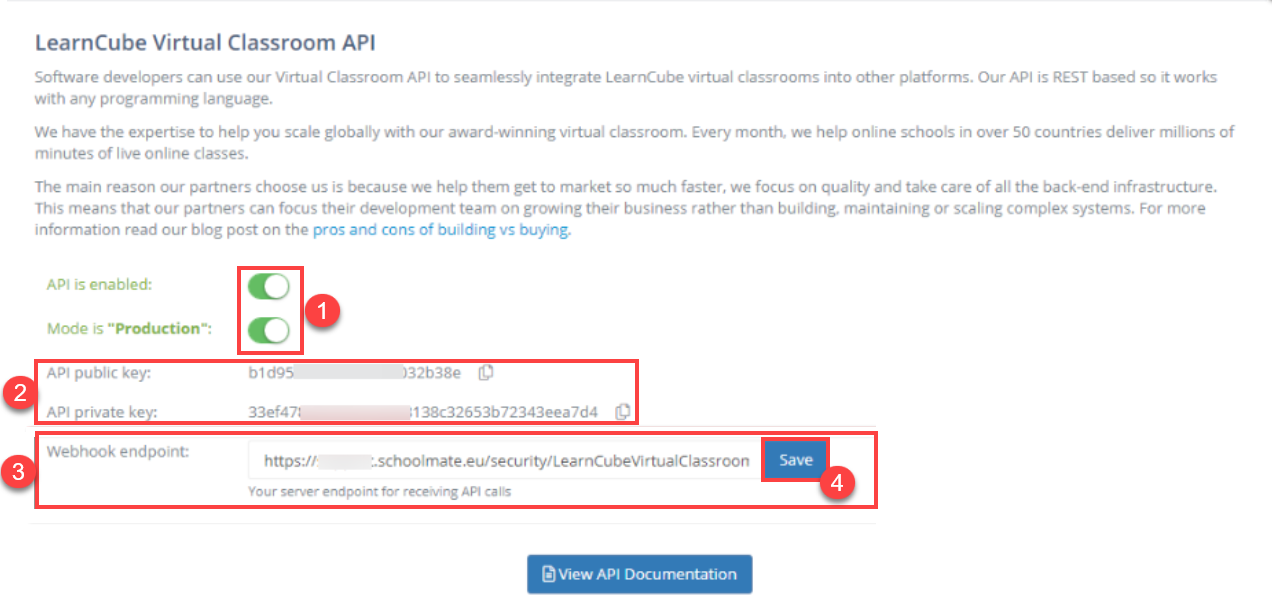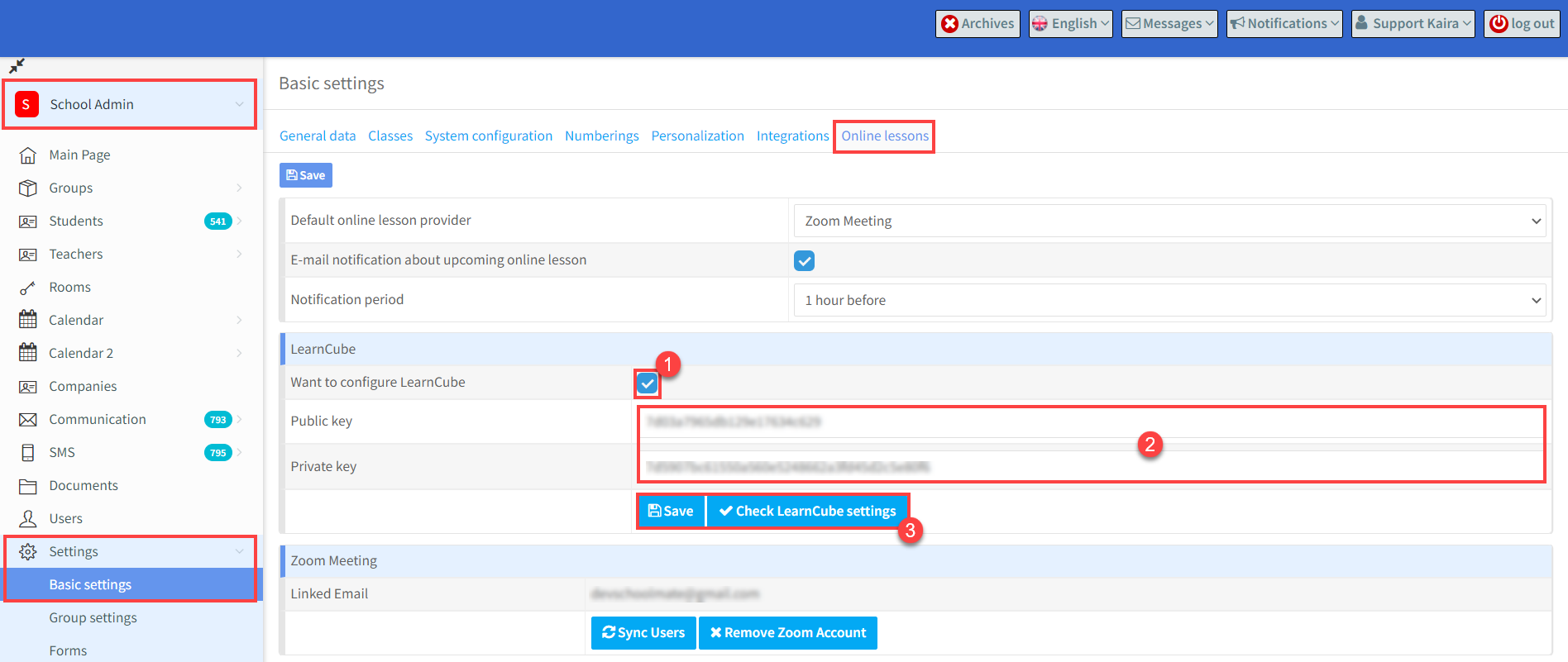SchoolMate has integrated with LearnCube a company which has an online lesson platform for hosting lessons, sharing documents, whiteboard etc., This means that when creating your lessons in SchoolMate you can mark those that will be held online and the teacher can send an email invitation to class students when they log into their SchoolMate account.
Linking your SchoolMate Account to LearnCube:
Firstly, you need to create an account in LearnCube. All you need to do is click on of these two buttons:
Once you have filled in your details and created your account. You need to change your status in LearnCube so that you can get your codes to link to SchoolMate.
- Click your profile.
- Select Developer API.
- Make sure both of these buttons are green.
- Copy these key as they need to be entered into your SchoolMate account.
- Enter the link to connect to your SchoolMate account. It will be https://myschool.schoolmate.eu/security/LearnCubeVirtualClassroom. But replace “myschool” with your SchoolMate account URL.
- Click “Save”.
You need to copy the public and private keys above and enter them in your SchoolMate account.
Go to School Admin – Settings – Basic Settings and click the Online lessons card.
- Tick the “LearnCube – Want to Configure” box.
- Enter your Public and Private keys (see above).
- Check that the settings are okay. If the settings are okay, click “Save”.