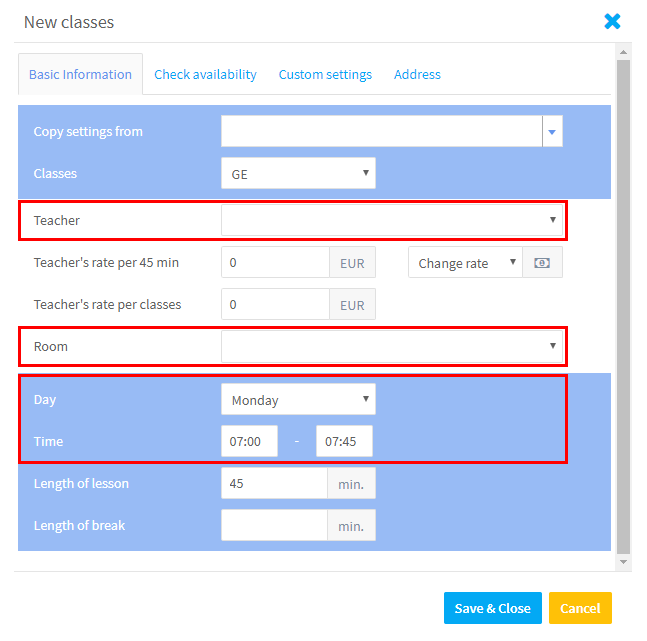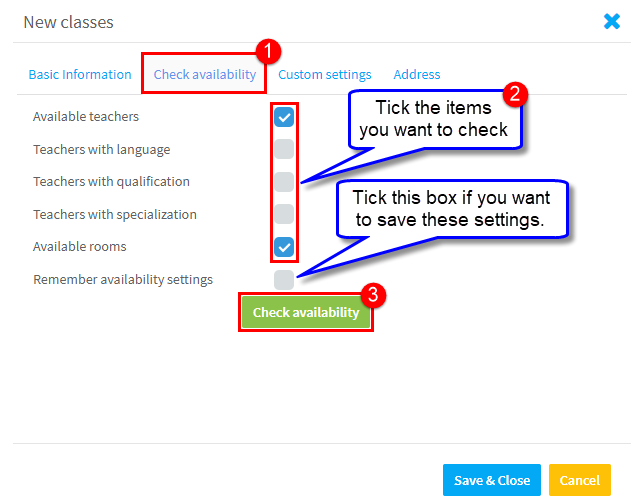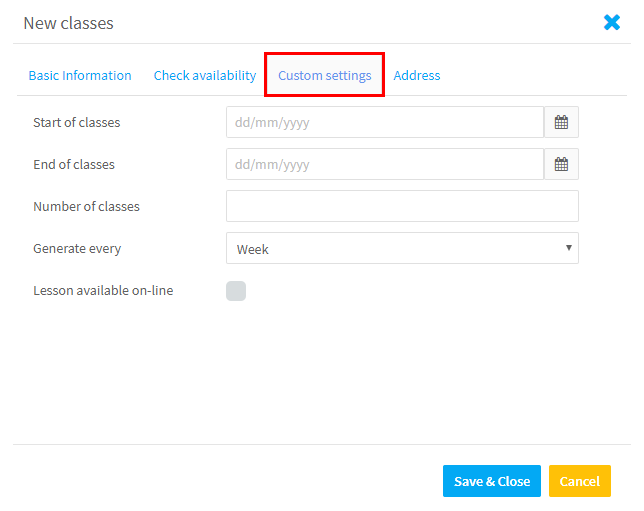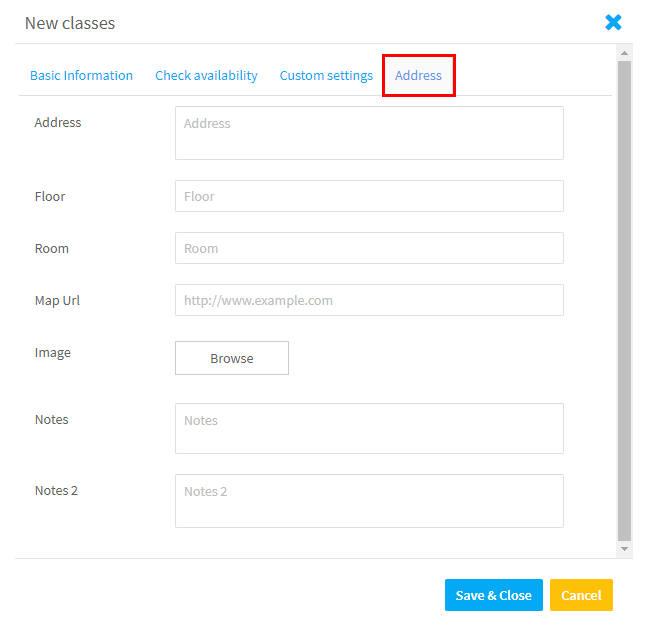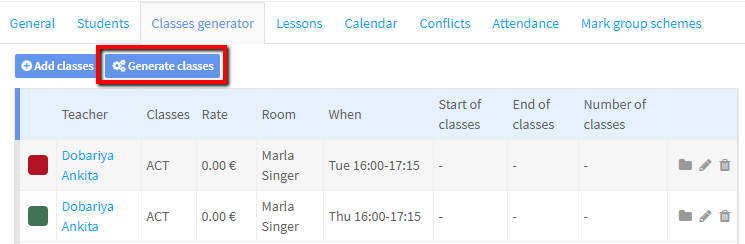Now that we have created a group and added students, we need to add the information about the lessons.
Classes Generator:
First we add the information about days, times etc., Go to the Classes Generator on the Group card and click Add classes:
Basic Information:
When you click Add classes the following card will appear. If you know the teacher and room you want to use, you can select them now, or just put the day and time in and search for available teachers and rooms (see below).
Here are explanations for some of the items on the above card:
Copy settings from:
Once you have created one set of lessons for your group you can copy them for additional days and times. This is useful if you have lessons on range of days. You can still edit them if you want.
Classes:
This is used for reports and other information. The data here comes from Group Settings – Classes
Pay Rates:
This comes from the Profile card for the Teacher. It can be overridden here.
Length of Break:
If there is a break in the class, put the length here. The teacher is not paid for break time.
Check Availability:
If you want to know what teachers and rooms are available at the day and time you input, go to to “Check Availability”.
After you click “Check Availability”, you will be taken back to the Basic Information card and only teachers and rooms which are available can be selected.
Custom Settings:
This is used when your lessons are not on a regular weekly basis. You put in the date and how frequently the lessons are i.e. every 2, 3 or 4 weeks and then generate them.
If you tick “Lesson available on-line”, the system will send links to your the online platform you enter here in advance of the lesson. There is a tutorial on that here.
Address:
On this card you can add details of where the lessons take place: transport info, photos, Google maps etc., This is useful if the lessons are away from the school, and especially when there is a substitute teacher as they can log into their SchoolMate account and get all address and travel details.
Now that the parameters of the lessons have been added all we need to do is click here:
The lessons will be created and appear on the Lessons Card.