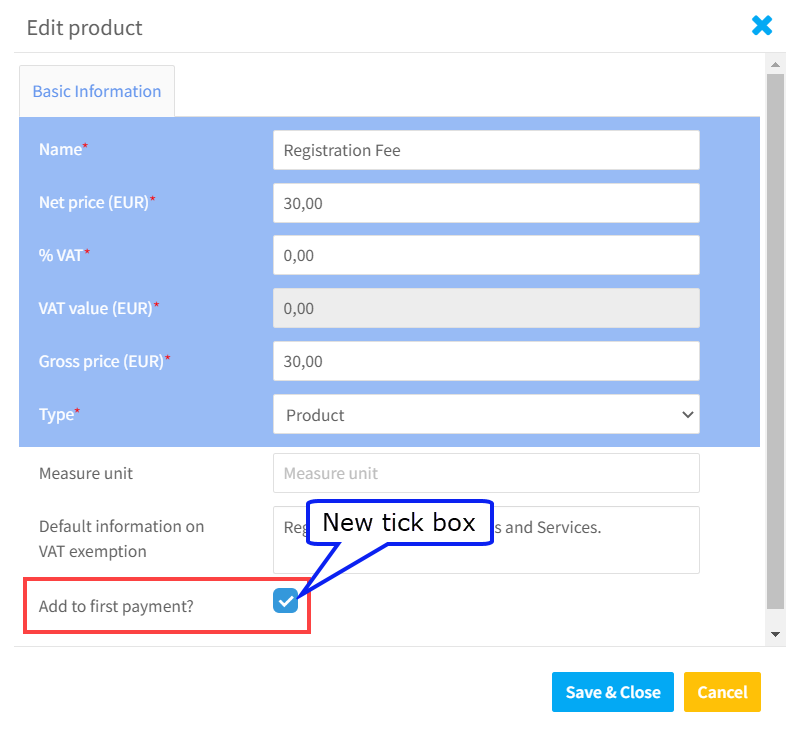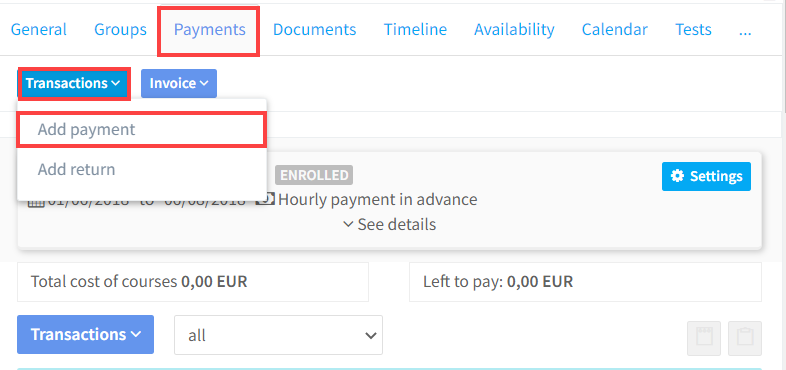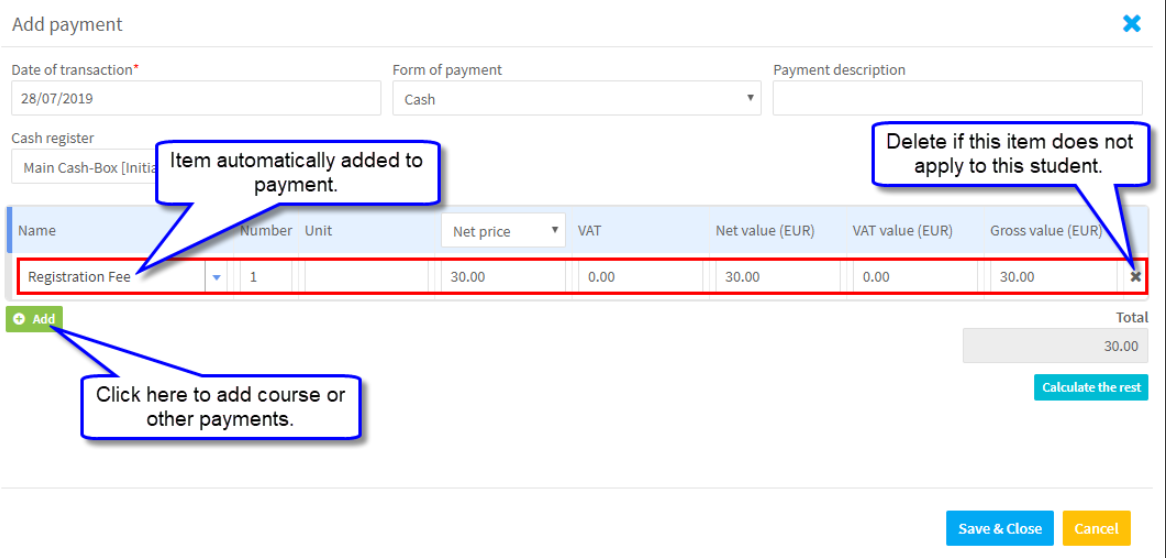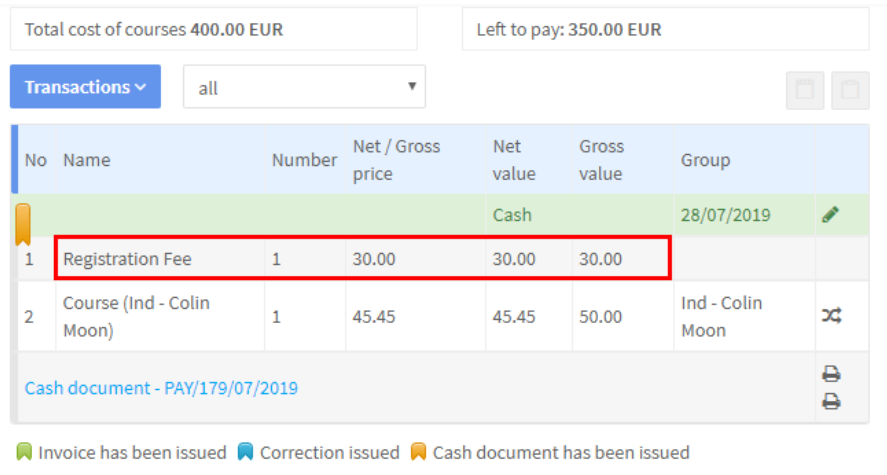At the beginning of the school year, students will be paying for their course plus other items such as registration fees and course books. In Settings – Basic Settings there is a control to link course payments with products and services.
If this is activated, then a new tick box appears on product and service cards, which, if checked, will add this item automatically to the student’s first transaction for the course.
You can learn more about Goods and Services here.
Creating a Transaction:
Now when you go on the student’s card to Add a Payment:
The Product or Service item will appear automatically:
And after you click “Save & Close” it will be on the document you create: