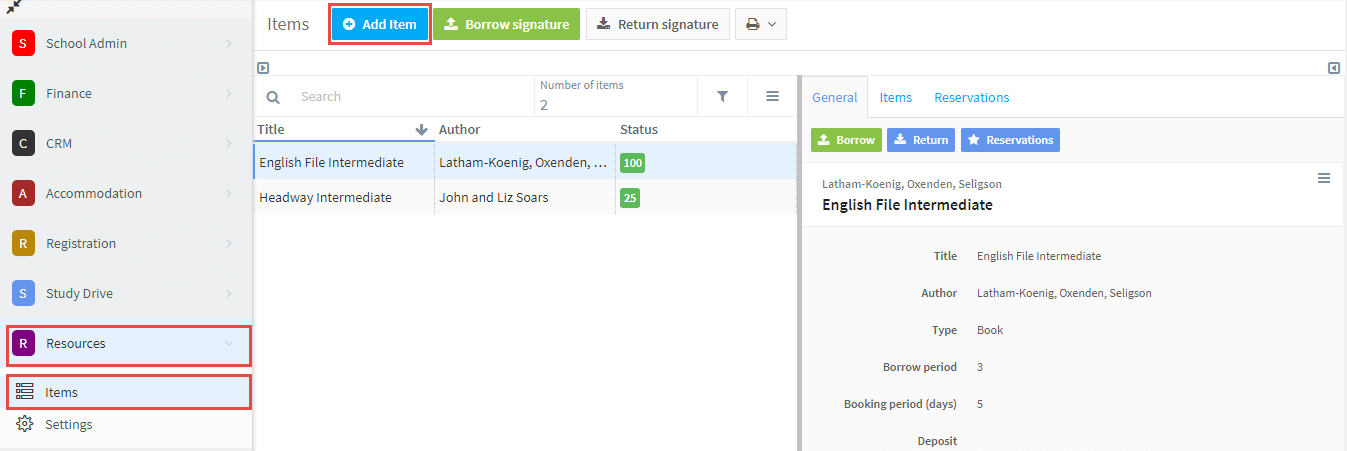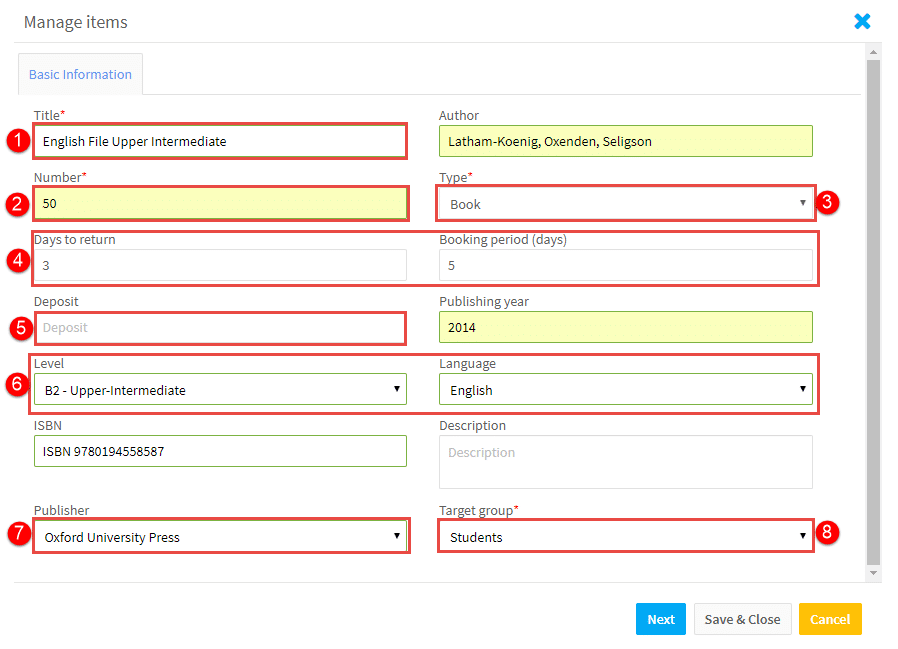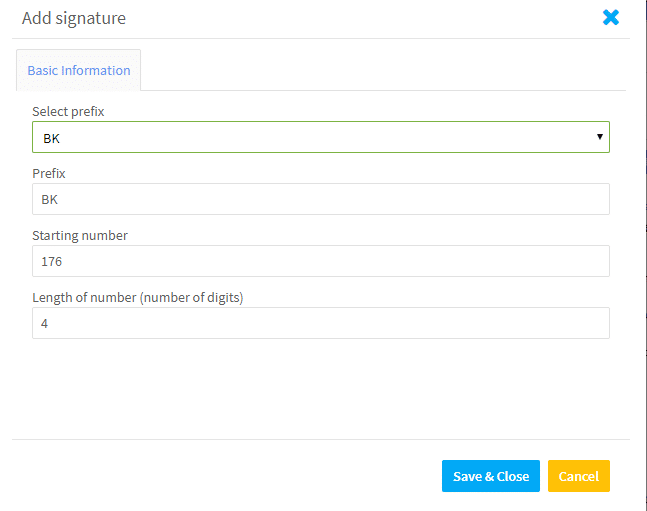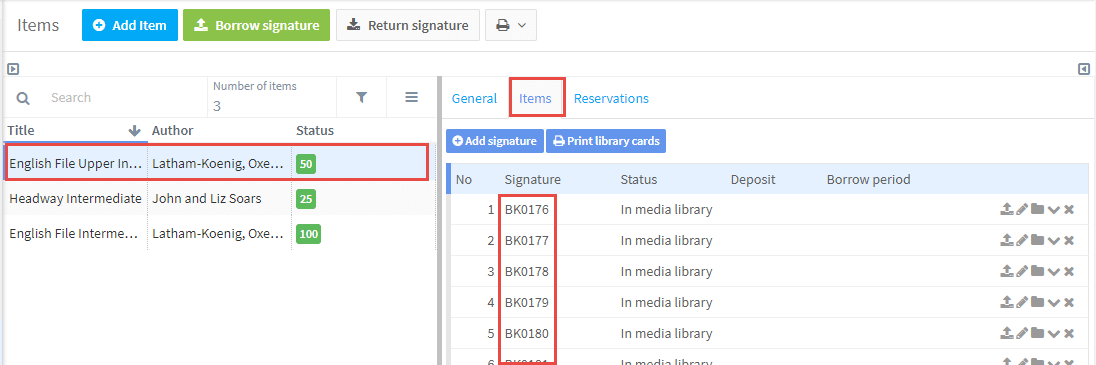Adding Resource Items:
After you have added the Resource Settings you can add your schools Resource Items.
Go to Resources – Items – Add Item.
You will then need to fill in the information about the item – a number of the options are controlled by Resource Settings:
- The name of the item.
- The number of the items you have.
- Type of item.
- These items are defaults but can be changed.
- There is the possibility to charge a deposit.
- The level and languages are options from Group Settings.
- Publisher.
- Target Group – some items are suitable for different users in your school.
When you have fished click “Next”.
After you have clicked “Next” you will tell the system to give each item a unique number in the system:
- Select the prefix code you want to use.
- Enter the start number for the sequence we are creating – the system will tell you the next start number available. You can change this, but prefix and number combination must be unique.
After you click Save & Close your items are created: