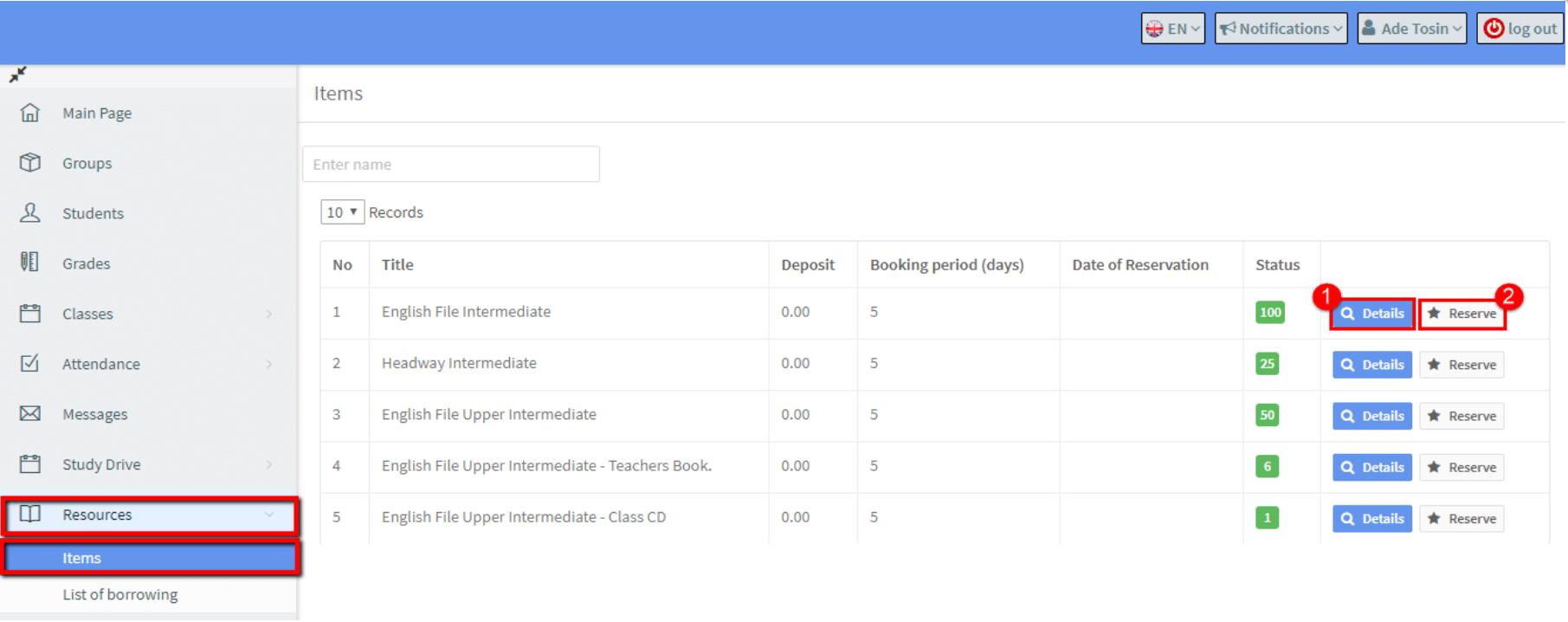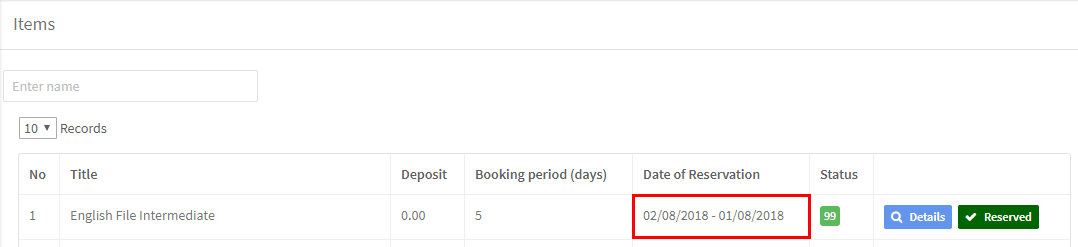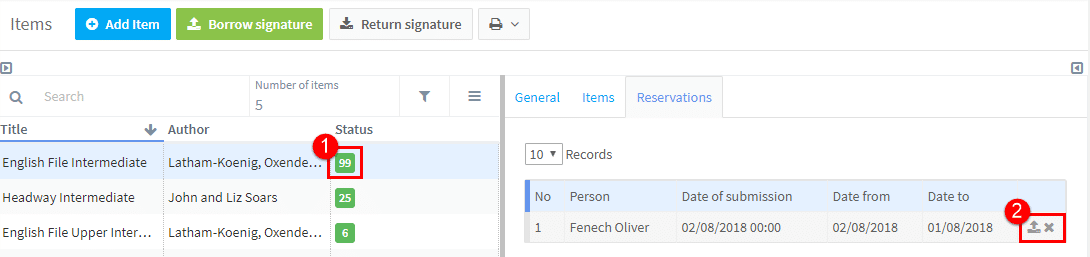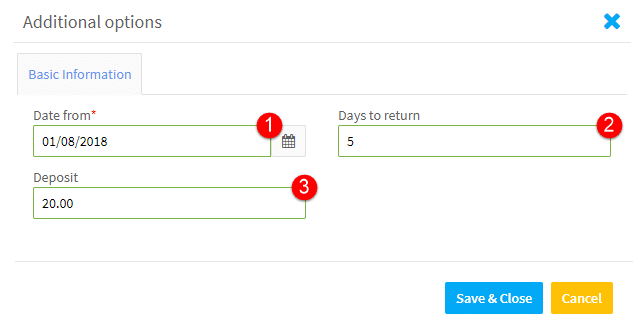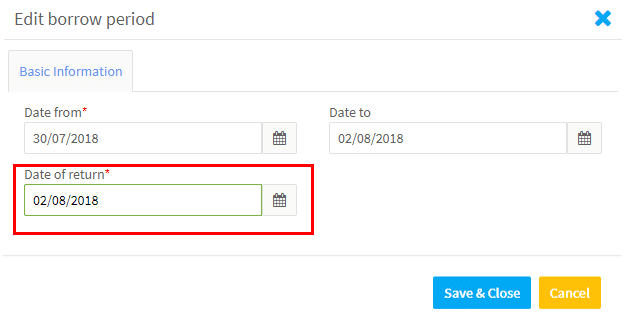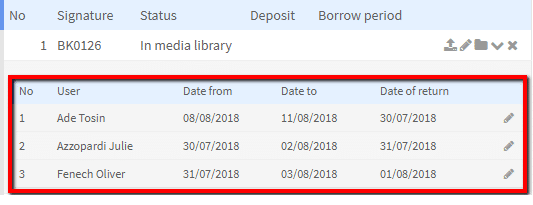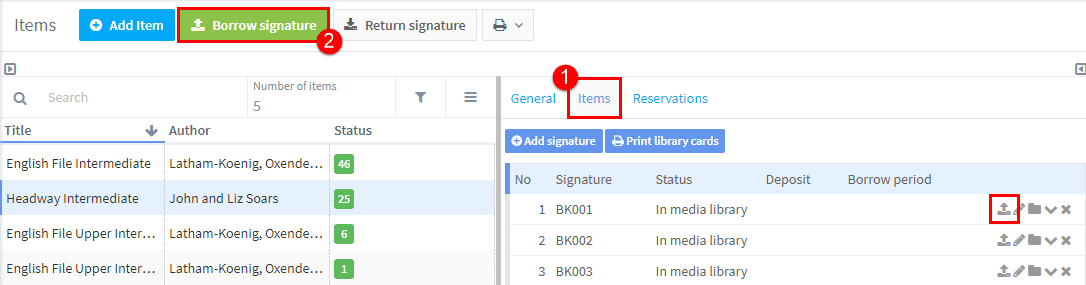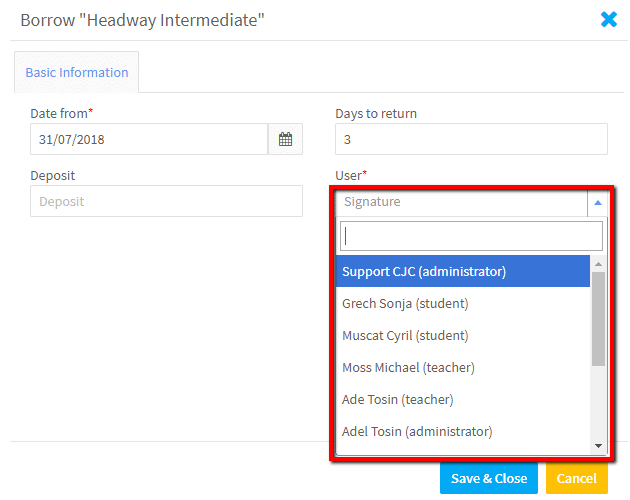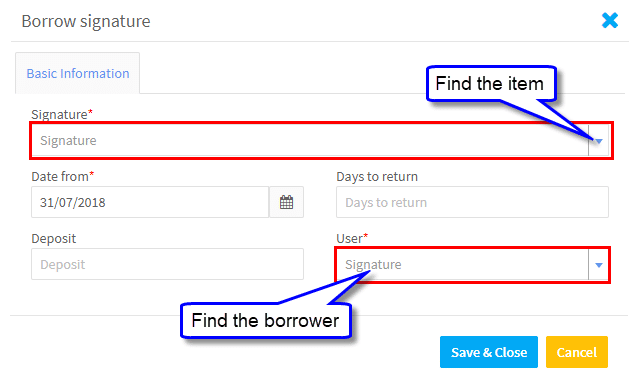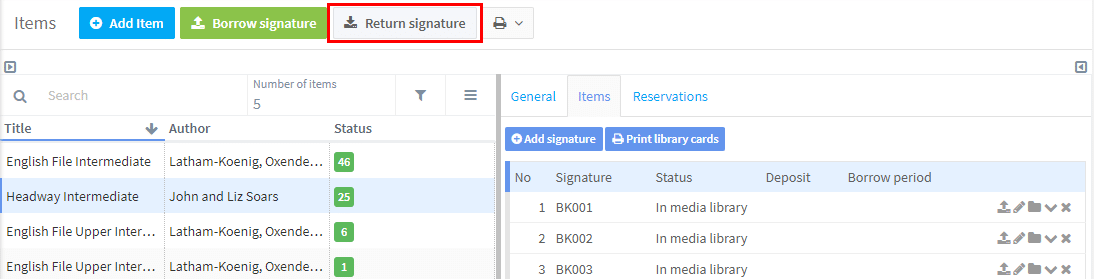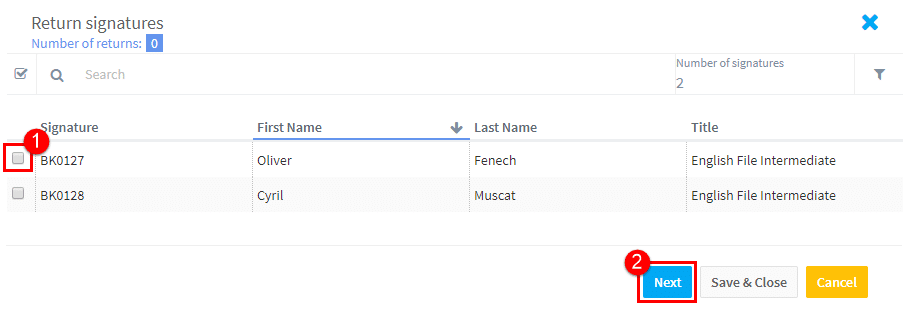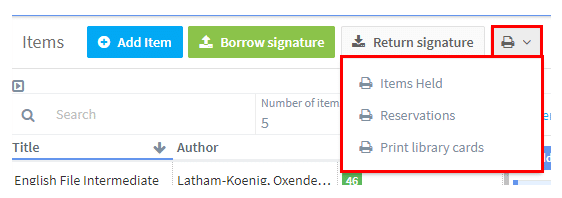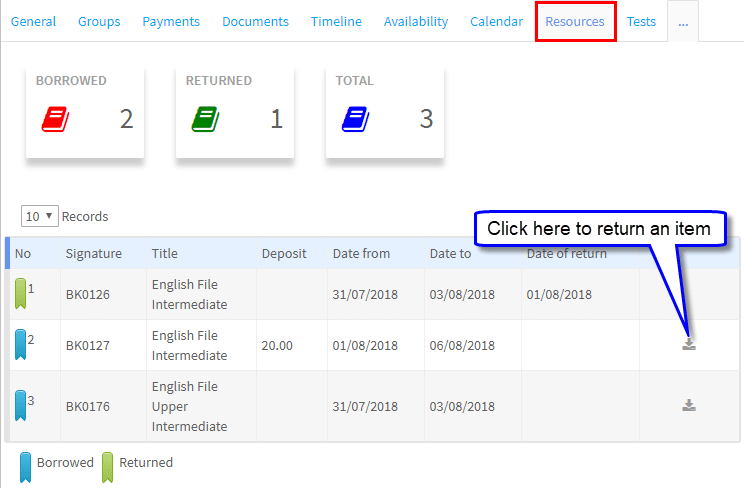There are basically two ways in which a resource item can be lent to a student or teacher: firstly, where the item is reserved through SchoolMate and then collected, or secondly, where the borrower just orders it in the school.
Student or Teacher reserving an Item through the system:
Students and teachers can log into their SchoolMate accounts and see the items that are available to borrow. Here we are logged in as a teacher, we can:
- Find out more about the item.
- Click to Reserve it.
When they reserve an item, they have to put the date they want to borrow the item from:
On the card of the item they want to borrow, the follow appears:
- Number of items available.
- Click the up-arrow to complete the reservation i.e. you are handing the book over, or the X to cancel the reservation.
If you click the up-arrow to complete the borrowing, you will need to put the following in:
- The date they are borrowing from.
- How long it is borrowed for (this is a default but can be overridden).
- If there is a deposit (this is a default but can be overridden).
Once this is done the item is transferred from the Reservation card to the Items card:
- The blue bookmark shows it is borrowed.
- This is the unique number for the borrowed item.
- The borrower.
- Items filled in above.
- Actions you can do with this booking.
The actions you can do with the booking are:
![]() Return the item to the system when the borrower returns it. You will need to complete some fields:
Return the item to the system when the borrower returns it. You will need to complete some fields:
![]() Edit the unique identity number of the item in the system.
Edit the unique identity number of the item in the system.
![]() Archive the item. This will store the item and its lending history, but make it unavailable for future borrowings.
Archive the item. This will store the item and its lending history, but make it unavailable for future borrowings.
![]() See the history of borrowings for this item:
See the history of borrowings for this item:
![]() Delete the item and its lending history completely from the system.
Delete the item and its lending history completely from the system.
Borrower orders the item in the school:
The second way items can be lent is when the borrower requests the item in the school, and not through their SchoolMate account.
There are two ways you can lend an item:
- Go to the item card and click the up-arrow.
You then need to fill in the lending details and find the borrower’s name:
2. Click on the green Borrow Signature button and then find the item, the borrower, and enter the other details:
Returning Items:
As we saw above, you can go to the item card and find the specific item and click the down-arrow to return it.
A second option is to click the Return Signature button:
then find the specific item on the card that appears:
- Tick the item.
- Click Next and enter the information about the loan period.
Other Resource features in SchoolMate:
Drop-Down Menu:
In the drop-down menu, there are three items:
- Items Held: this is a list of all your overdue borrowings.
- Reservations: this is a list of all reservations in the system.
- Print library cards: this is if you want to keep a physical record of each resource item and its lending history.
Reports:
There are two items in the Reports Module connected to Resources:
- Resources – items list: a summary of all your resource items.
- Resources – signatures: the current status of every resource item, i.e. borrowed, available.
Teacher and Student Cards:
The results of the borrowing and returning of items are displayed on the Resources card of teachers and students. Here is a student’s card as an example: