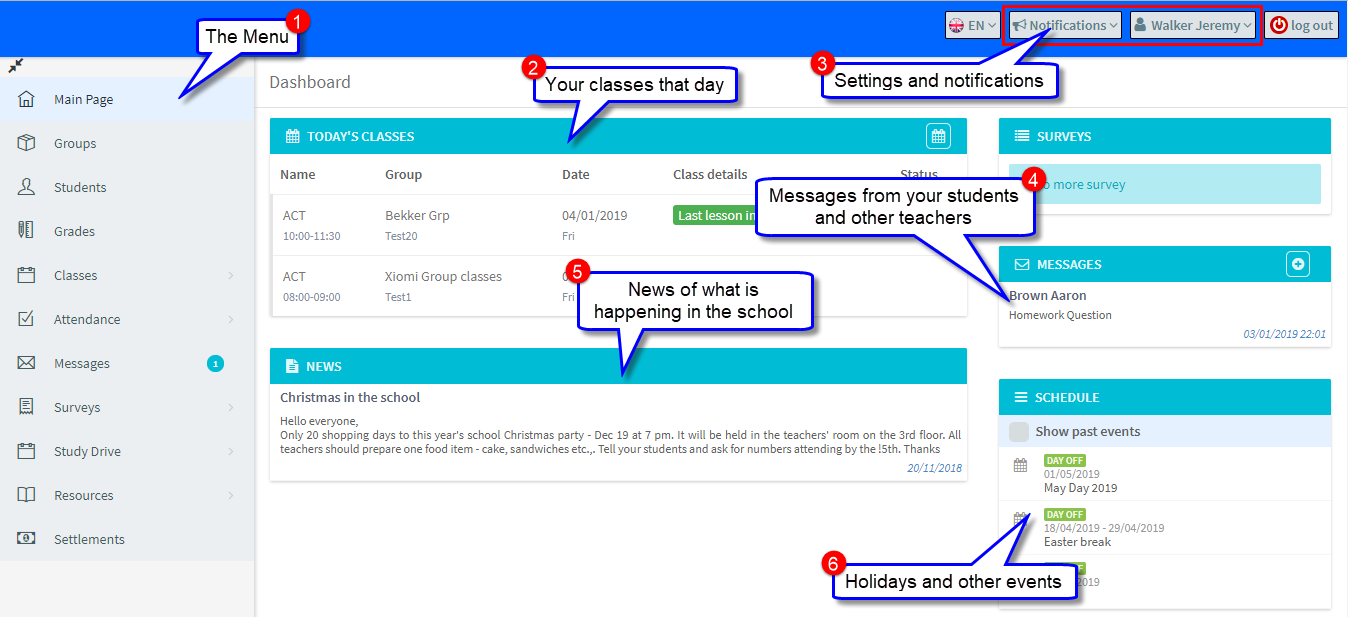Log in Credentials:
Your school will give you the URL to use and your user name and password so you can log into your SchoolMate account.
Teacher’s App:
You can also download the SchoolMate Android App from Google Play and iOS from the Apple Store and use this to enter attendance and lesson details.
Permissions:
What you can see and do once you log in depends on what SchoolMate modules your school is using and how their teachers’ permissions are set up. So, you may see items in these tutorials that are not enabled for you.
Main Page:
When you log in the first page you will see is the Main Page:
A few comments on the above:
- The Menu – this is where you will enter attendance etc., These menu items are covered in detail elsewhere in these tutorials.
- Today’s Classes – click on a class and it will take you to Classes Details where you can enter attendance, lesson details etc., The small button on the right of the blue bar will take you to your calendar.
- Settings and Notifications – Click on your name and you can check and edit your personal details held in the system and change your user name and password. Notifications are messages about changes to lessons.
- You can select the default language that you use for Schoolmate. Click here for more details.
- Notifications, the system will send you automatic messages about changes to your schedule. Notifications can be deleted after reading.
- Your name, clicking here you can edit your details in SchoolMate, change your password and view your log in history. You can also set the default language when you log in.
4. Messages – you can send and receive internal messages within the system to your students, other teachers and school administrators. Find out more here.
5. News – your school can post items about what is happening in the school and share them with teachers and students here.
6 Schedule – holidays and other diary events appear here.