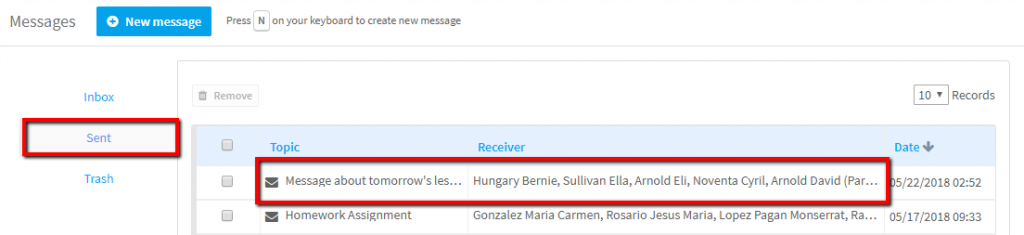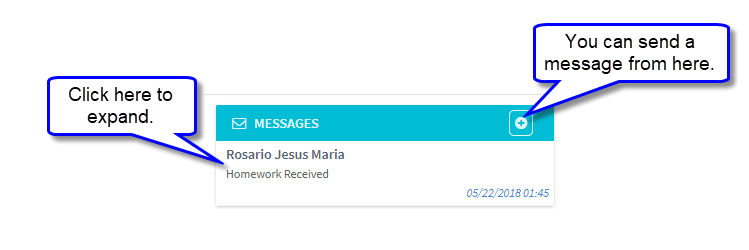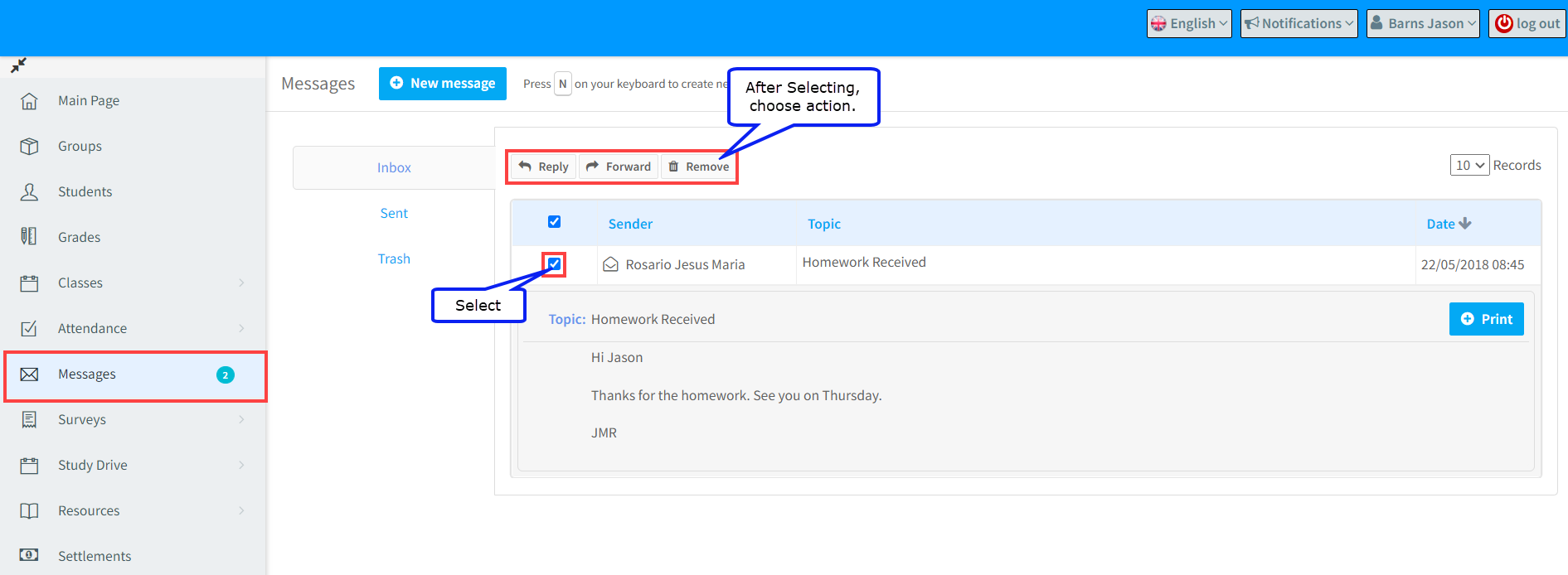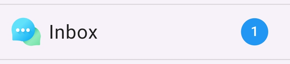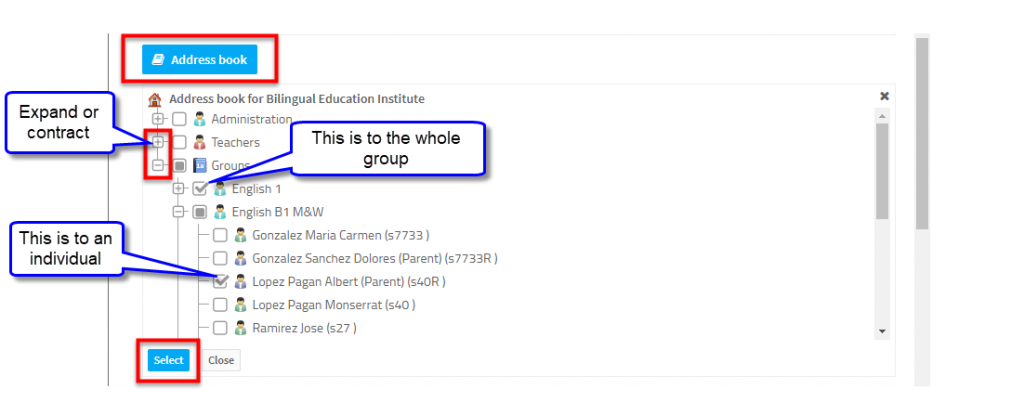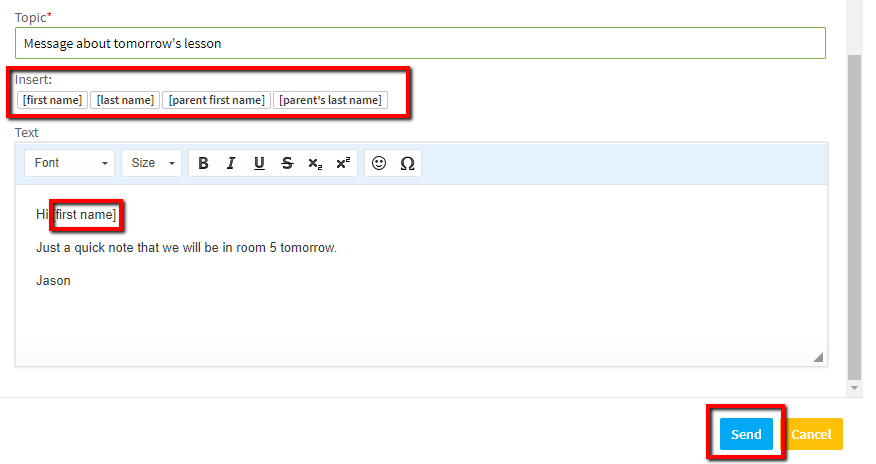System Messages:
SchoolMate has an internal messaging system where you can send and receive messages to and from School Administrators, other teachers and students and their parents in the groups which you teach.
Receiving Messages:
When you log into your account, if you have received a message, you will see it on your dashboard:
The Message item in the Menu on the left will also tell you if you have any new messages:
Clicking on the message, or the menu, will take you to your in-box:
To reply, forward or remove a message(s) you need to select it by ticking the box next to it. Remove, places the message in the Trash folder.
Sending Messages:
To create a message click on the New Message button:
That will take you to this page;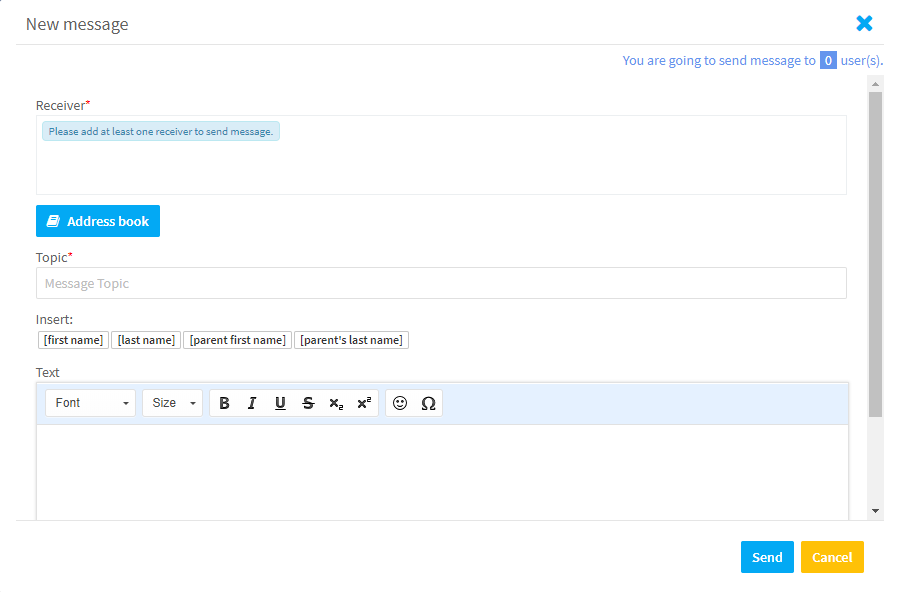
First you need to decide who to send your message to. Click on Address book and then choose the recipients:
After you click Select, they will appear in the Receiver section:
The message can be personalised and addressed to each individual recipient. Just click on what you want to insert into the message and where.
After you click Send, that message will be stored in your Sent Messages file: