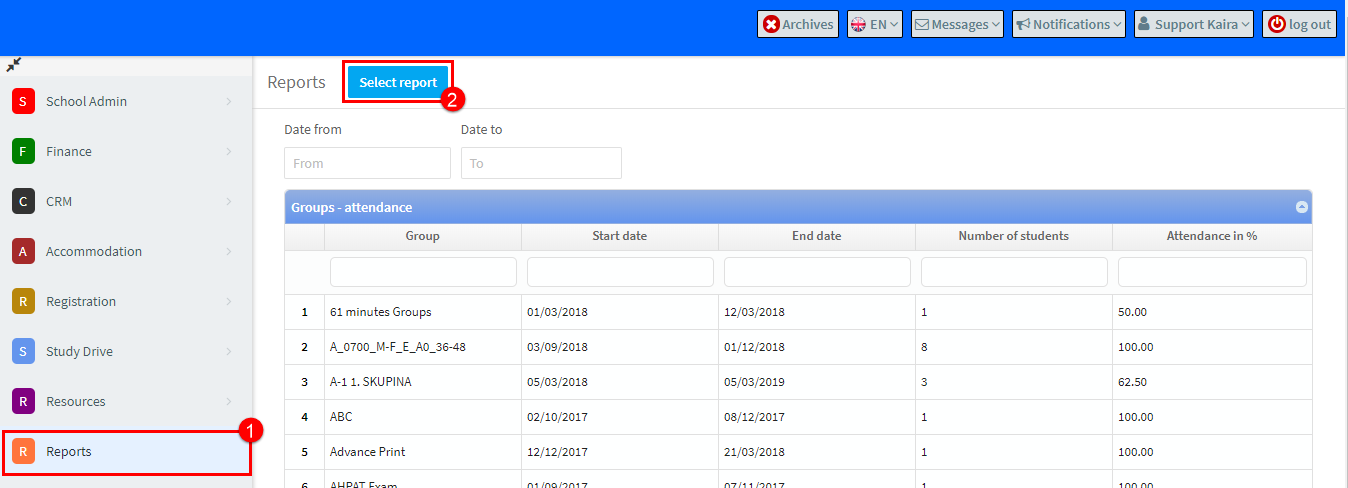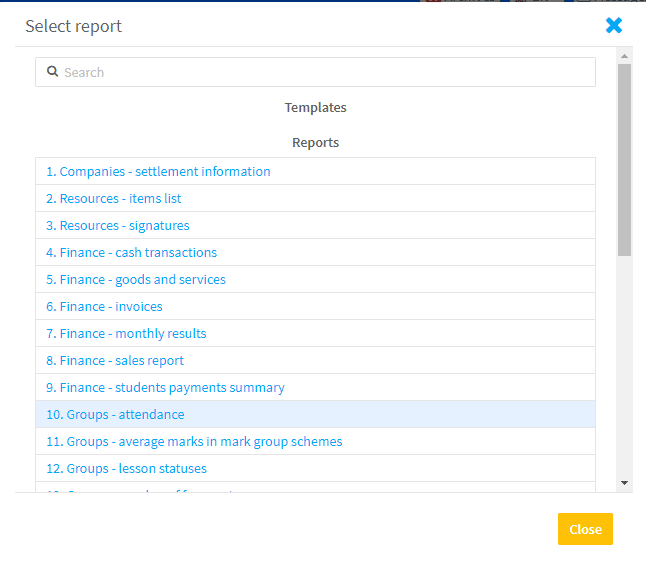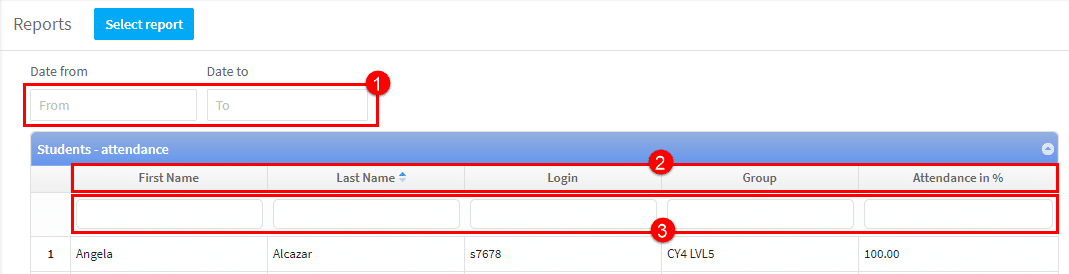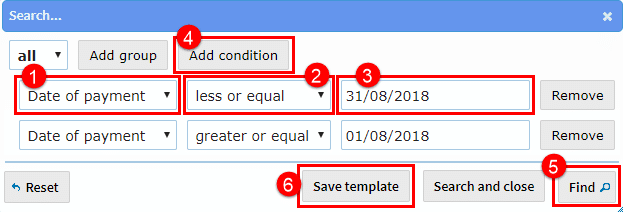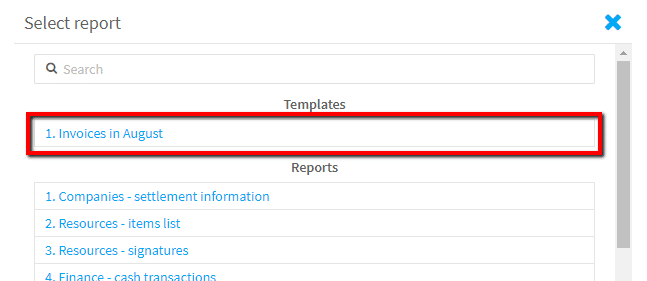There are over 30 different reports available, some of the reports require that certain other modules are activated before they can produce meaningful data, for example, the finance reports require that the finance module is switched on.
Selecting a report:
- Go to Reports.
- Click Select Report.
Then a list of all the reports available will appear, search or scroll down until you find the required report and click on it.
Working with a report:
When the report appears, you can:
- Change the date range of the report – not all reports have this feature.
- Click on a column heading to change order in which items appear.
- Enter an item in the search field.
Filtering a report:
At the bottom of the report the Filter button allows you to search the report:
A filtering window will then appear and you can add conditions to the results displayed. Here is an example from the Finance – Invoices report:
- Select the report column you want to work with.
- Select a condition you what to apply to the report column.
- Enter the data to be applied to the condition.
- Click Add Condition to apply another condition.
- Click Find for the results.
Creating a template:
If you think a report will be used again, you can save the set of conditions by clicking 6 above.
After you click Save template, you will be asked to name it. Once you have done that you will see the template when you click Select Report:
Related Tutorials:
How can I see which lessons are missing attendance?
How can I check the number of cancelled classes?