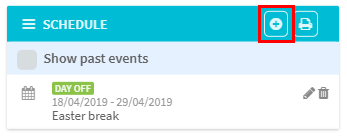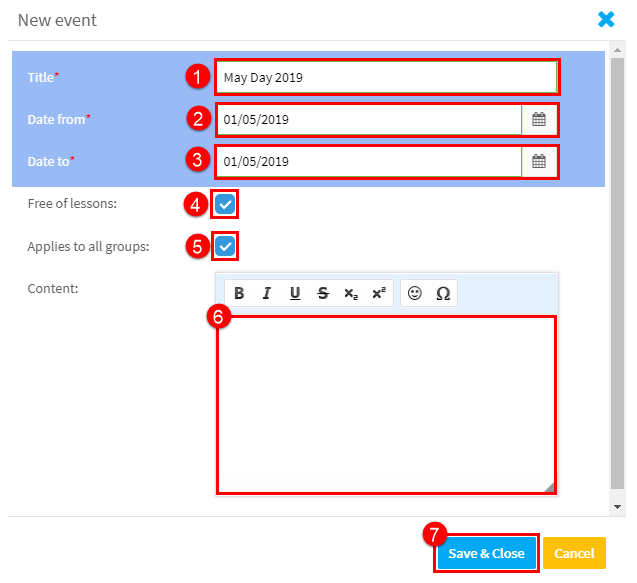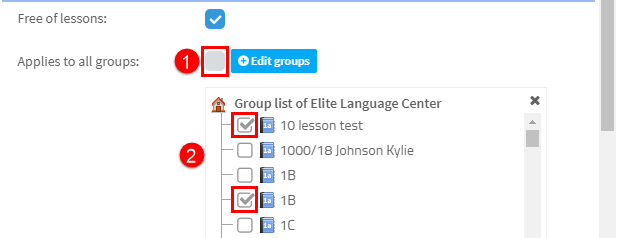This is a part of the system where you can add days off and public holidays. You can enter not just single days but also holidays lasting several days.
The schedule is connected with the class generator in groups. If you enter holidays and mark them as “Free of lessons”, the generator will not create classes falling on those days.
How to add events to the schedule:
Go to the Main Page and look for Schedule in the bottom right-hand corner. Click on the “Add” button.
In the New Event window that appears:
- Enter the title of the event.
- Enter the “Date From”.
- Enter the “Date To”. (If the event lasts one day, enter the same date value as the Date From)
- If it is a day off select “Free of Lessons”. The generator in each group will shift the classes previously generated in the defined free time to a different date.
- If this day off applies to all groups, leave this ticked. If it applies to only certain groups, see below.
- Enter information about the holiday if required.
- Click “Save & Close”.
How to apply an event to select groups only:
To apply the holiday to selected groups;
- Untick the “Applies to all groups” box.
- A list of all your groups will appear. Tick those that the holiday applies to.
When you have finished and clicked “Save & Close”, you will be asked if you want to regenerate classes in all groups affected by this new event.