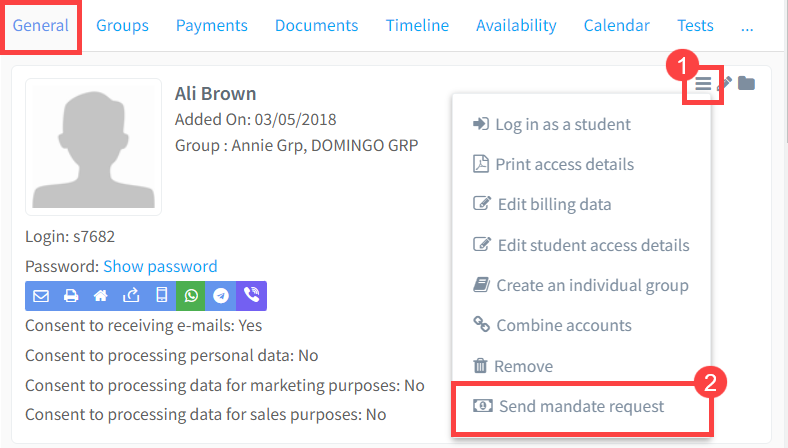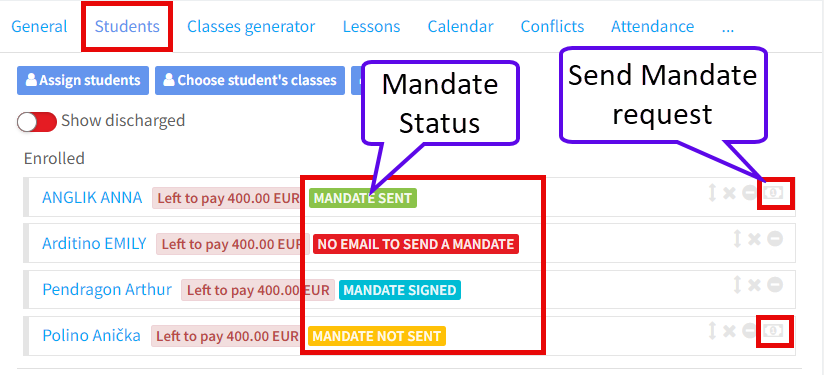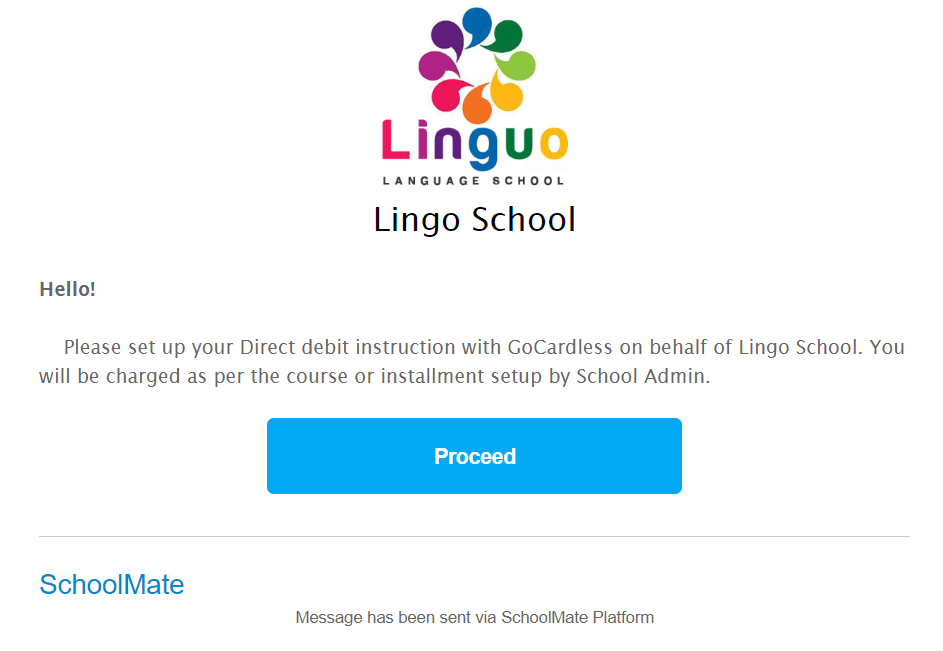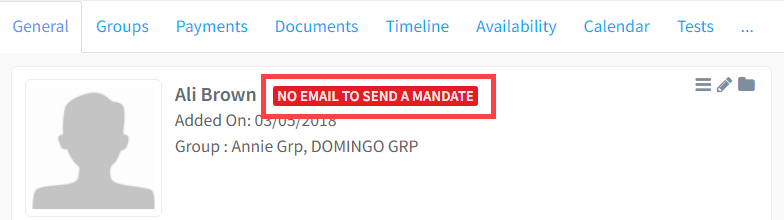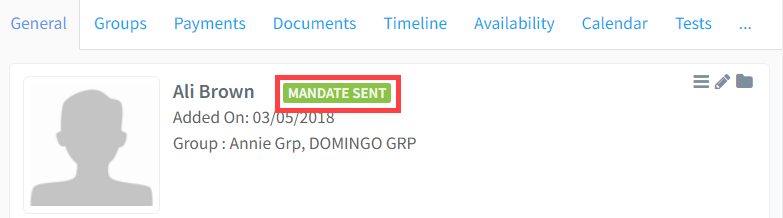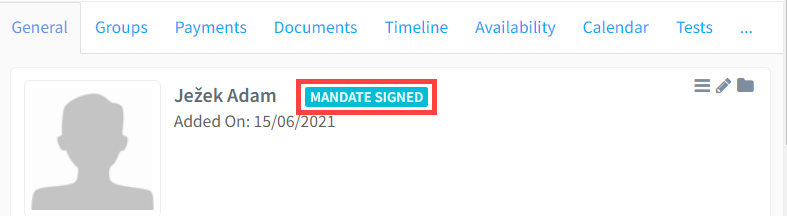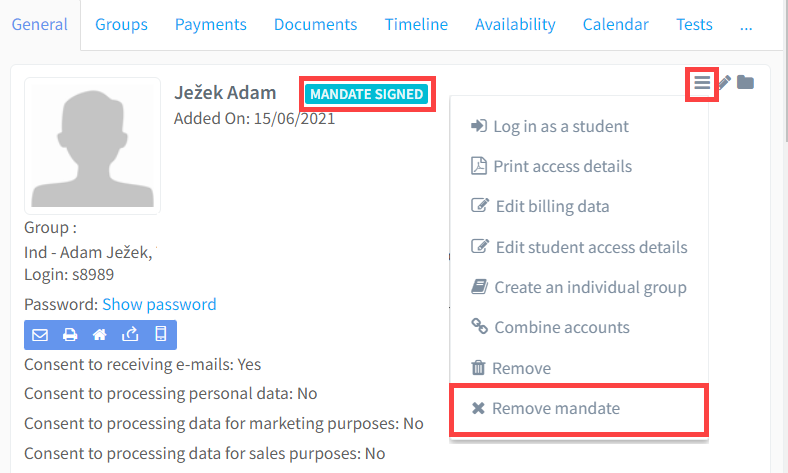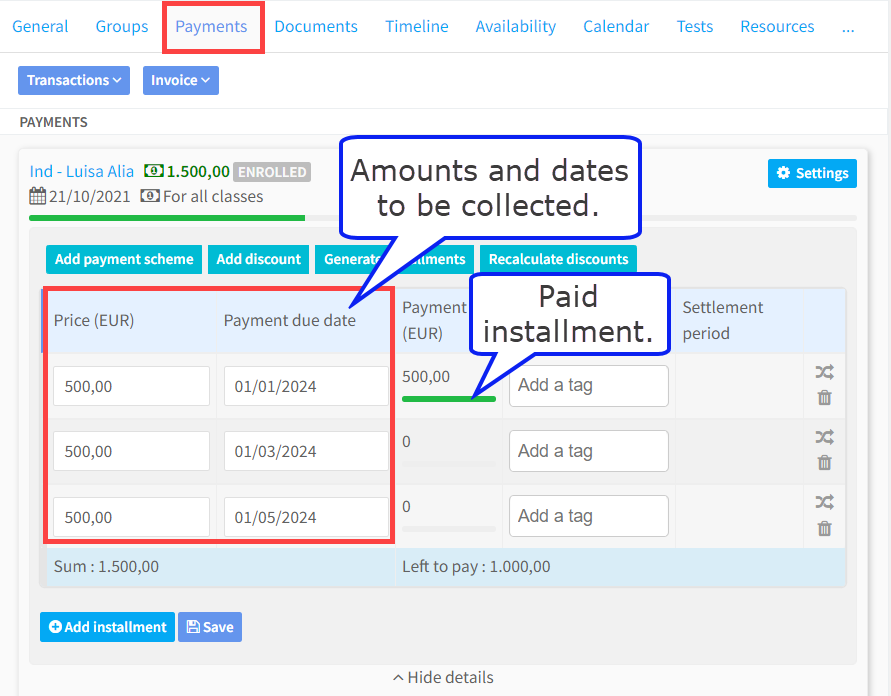We have added the ability for schools to collect payments from students for their lessons automatically from the student or parents’ bank account using what is called SEPA direct debits.
Overview of how this works:
Direct debits have been used by business for a long time to collect regular payment from their customers: utility bills, phone bills etc. Customers are sent a mandate to sign, this authorises the business to collect payments automatically from the customers bank account. The mandate can be cancelled by the customer at anytime and if there is ever a dispute the payment is returned immediately to the customer without question.
Until now collecting SEPA direct debits has been difficult for smaller businesses but as part of the EU’s open banking initiative it has become much easier. SchoolMate has integrated with GoCardless the largest SEPA collection in Europe.
Important points:
- It only works for bank accounts that are in euros. So, if your school is outside the eurozone and your clients hold accounts in currencies other than euros it will not work.
- You will need to open an account with GoCardless. There are no costs involved in opening or maintaining a GoCardless account.
- When GoCardless collect payments on your behalf they charge a fee. This fee is 1% + €0.20 with a maximum of €2. So, collecting a €100 payment would cost €1.20 and a €300 payment €2.
- Mandates are sent for electronic signatures to students, or their parents, by email. You will need to have your email settings correctly entered and working in your SchoolMate account. There is a tutorial on this here. Students, or parents, will also need to have a valid email address on the card in SchoolMate.
- If the parent card is activated for a student, it is assumed that the student is a child and no email, even if they have one on their card, will be sent to the student/child. The parent, if activated, must therefore have an email address on their card.
Getting started:
- Ask SchoolMate admin to switch on this module in your SchoolMate account.
- Make sure your email settings are working correctly in your SchoolMate account. There is a tutorial on this here.
- Create a GoCardless account
Link your GoCardless account to your SchoolMate account:
- Go to “Online payments” in the menu list. This will appear after SchoolMate admin switch this module on for your school.
- Tick this box.
- Enter your GoCardless data.
- Click “Save”
Next Steps:
Once you have completed the above there are two things you need to be able to take payment from a student: 1) A signed mandate request and 2) A scheduled payment.
Mandate Request
From Student’s Card:
To be able to collect payments from your students’ bank accounts they need to sign a mandate electronically giving you permission to do so. You can send, or resend, a mandate request from the student card here:
From Group Card:
Once a student is placed in a group you will see the students’ mandate status. You can send mandate requests or resend them from here. You can see in this example that two students can be sent a mandate request: one “Mandate sent” would be a reminder request and the other “Mandate not Sent” would be a first request. Two students cannot be sent a request “No email to send a mandate” needs to have an email address added to their card and “Mandate signed” means the process is complete.
The student will receive an email as follows:
They can then follow the steps and enter their banking information
Mandate Status shown on student card
Once you have linked your GoCardless account with your SchoolMate account you will notice some extra information on cards. The status of the mandate is shown on the student card:
1) No Email to send a Mandate
No email is held on the student or parent card. You can enter an email address and then send a Mandate request – see above.
2. Mandate Not Sent
An email address is on the card but no request for approval has been sent. You can resend a Mandate request – see above.
3. Mandate Sent
This shows a mandate request has been sent but has not been signed by the student.
4) Mandate Signed.
Mandate has been signed and you can take payments from the student’s bank account.
5) Removing Mandate,
As long as there is a signed mandate for a student and payment schedule on their card, payments will be collected automatically. If the student, or parent, wants you to stop collecting payments you can delete the mandate here:
You will be asked to confirm that you want to remove the mandate:
Payment Schedule
As well as having a signed mandate, you need a payment schedule for the student on their card. We send this payment data to GoCardless to collect. It is essential that there is a date as well as an amount.
Payment schedules are held on the student’s payment card. Here is an example:
Payment schedules can be added to a group when it is created so that all students have the same schedule. There is a tutorial on working with Payment Schedules here.
Adding and Editing Payment Schedules:
The process of sending instructions to collect funds can a few days. If you are adding a new payment or editing an existing scheduled payment there must be a minimum of 6 days between the day you add or edit it and the collection day. The system also freezes payments 5 days before they are to be collected because once instructions have been sent they cannot be stopped.