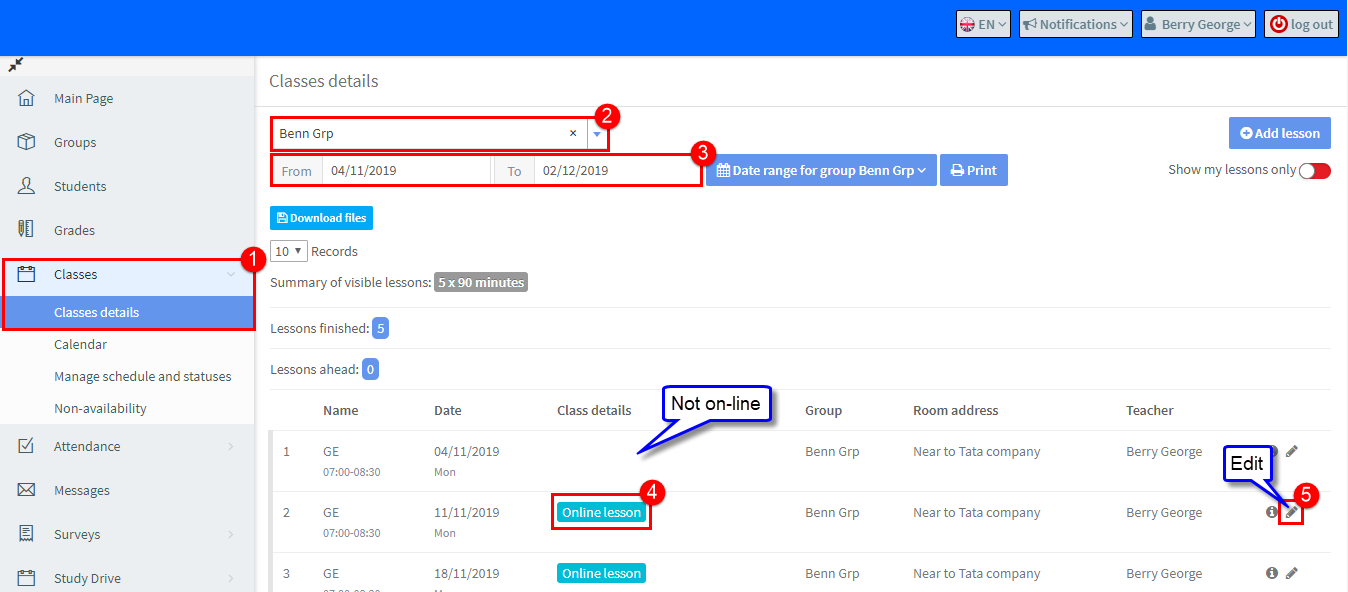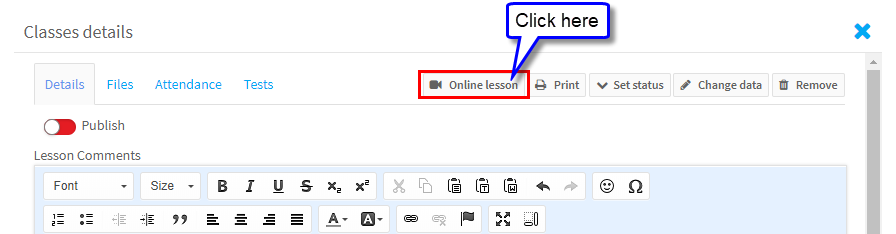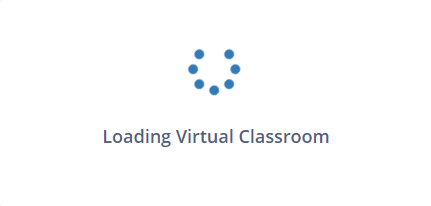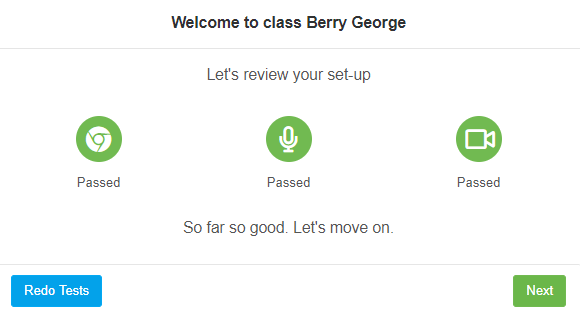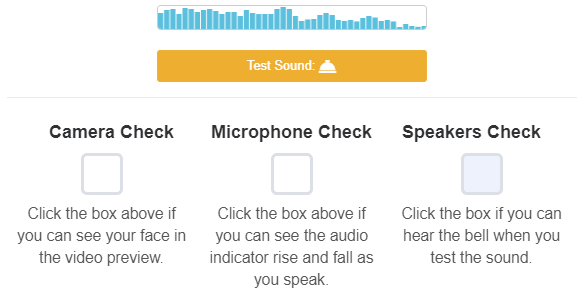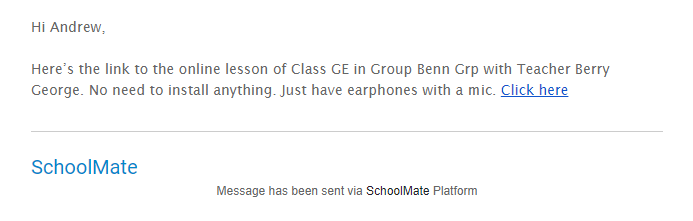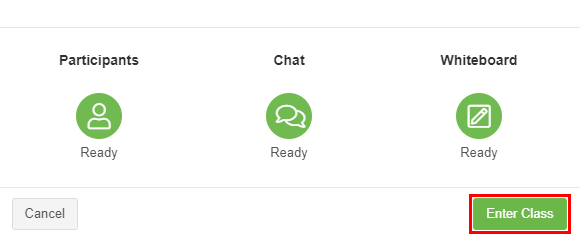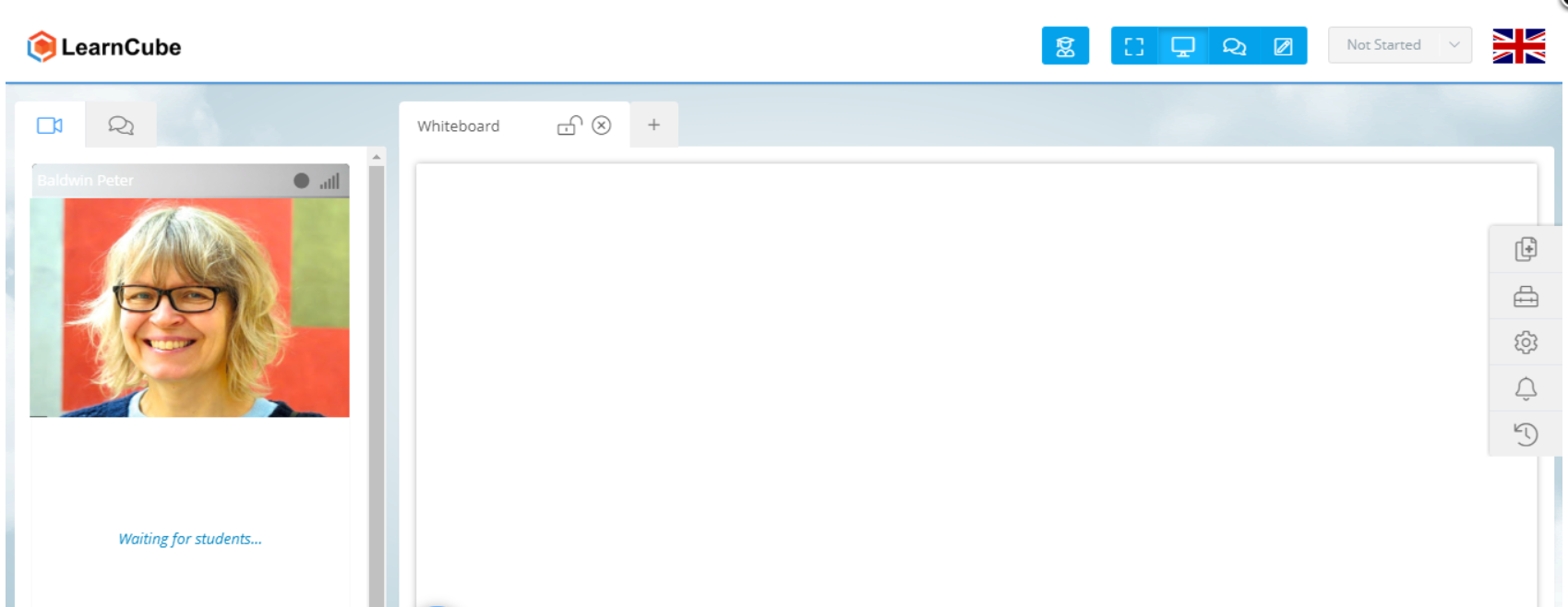SchoolMate has integrated with an on-line lesson platform called LearnCube. Lessons which are created as online lessons will take you to the LearnCube virtual classroom. Your students will be sent an email to join you there and you can teach the lesson. Attendance, lesson comments etc., can then be entered in SchoolMate as normal.
How do I know which lessons are online?
A group may have a mixture of on-line and classroom based lessons. After you have logged in to your SchoolMate account:
- Go to Classes – Class Details
- Select a Group or leave empty to see all Groups.
- Select the period for which you want to see lessons.
- On-line lessons are marked like this.
How do I start an on-line lesson?
Click on 5. in the screen shot above and the following will appear. Click the Online lesson button.
This will switch you to LearnCube and you will see the following message:
When loading is finished your computer speakers, microphone and video will be checked. Then click Next.
and then you will do a quick test by ticking the boxes:
While you have been doing these tests your students will have been sent a message inviting them to the lesson:
When your tests are completed you will enter the virtual classroom. Click Next:
This will then take you to the where your students will join you and the lesson can begin: