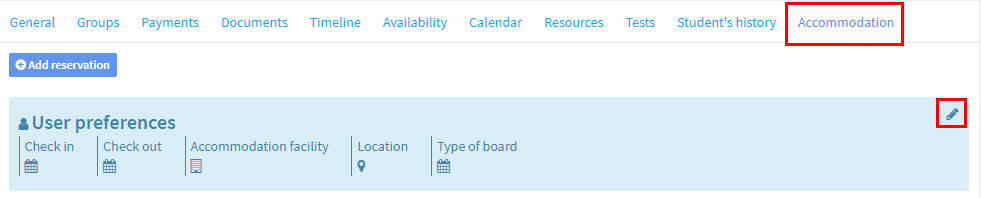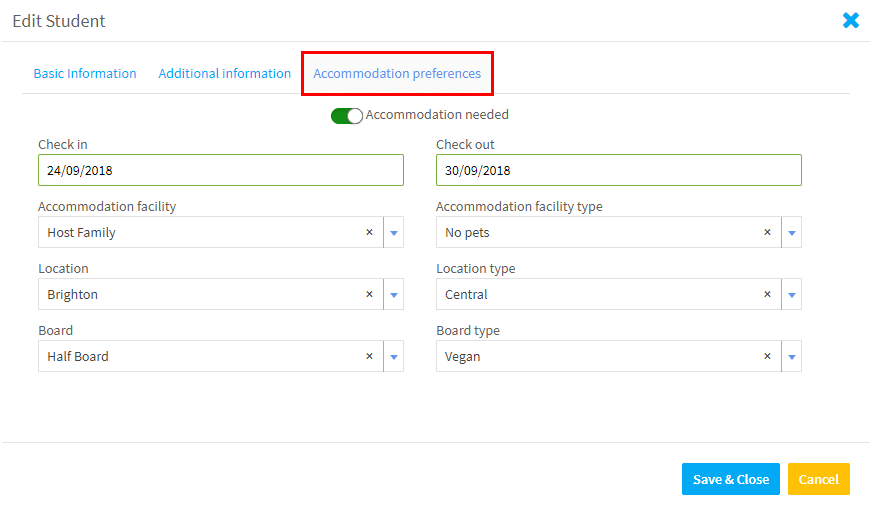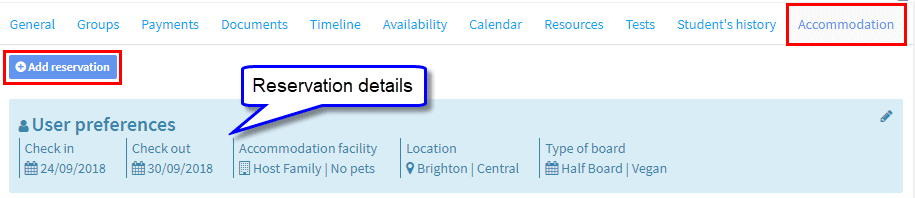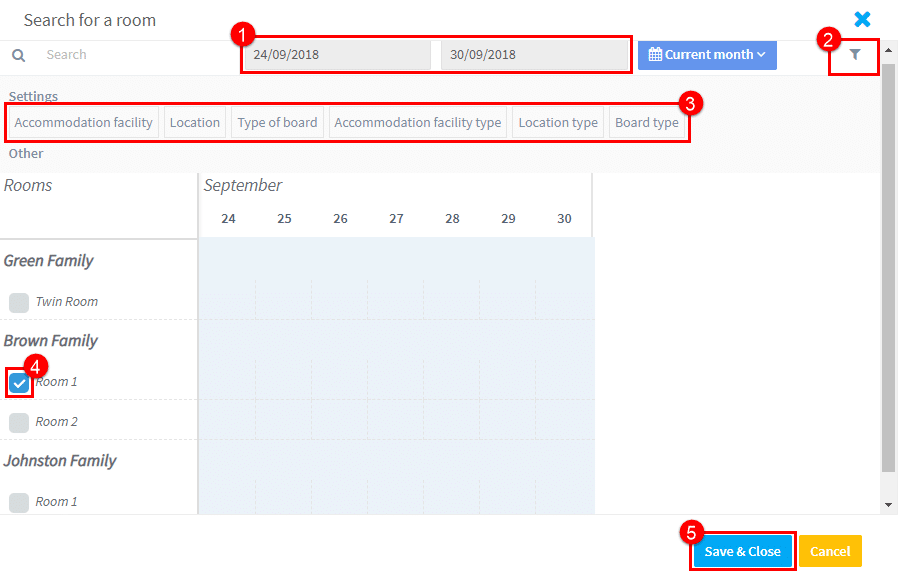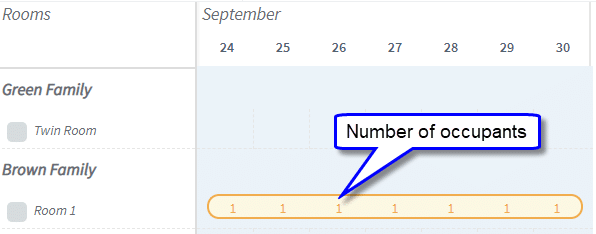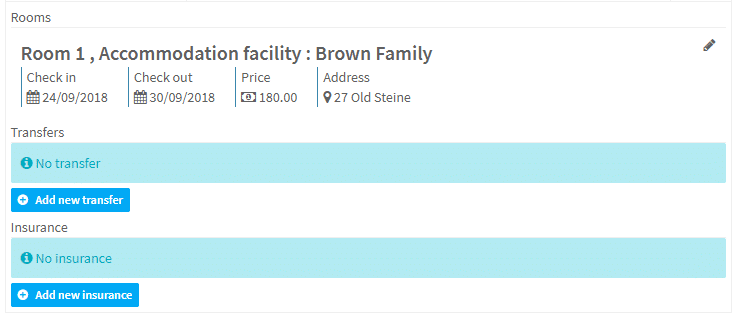If your school has the Accommodation Module activated, you will be able to add bookings for accommodation, transfer and insurance items for the student.
- Click the edit icon on the right-hand side
After you have done that a card will appear. Mark accommodation as needed, enter the dates and select from the drop-down options.
After you click Save & Close the details will be added to the card. To complete the reservation click “Add reservation”
After you click “Add reservation,” you will be taken to a list of your accommodation facilities:
- Dates of booking.
- Filter button.
- Filterable items.
- Tick to reserve.
- Save.
After you have booked the item, the room will be shown in the system as booked:
And the reservation will show on the student’s accommodation tab, you can now add transfers and insurance to the booking if required: