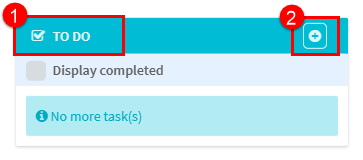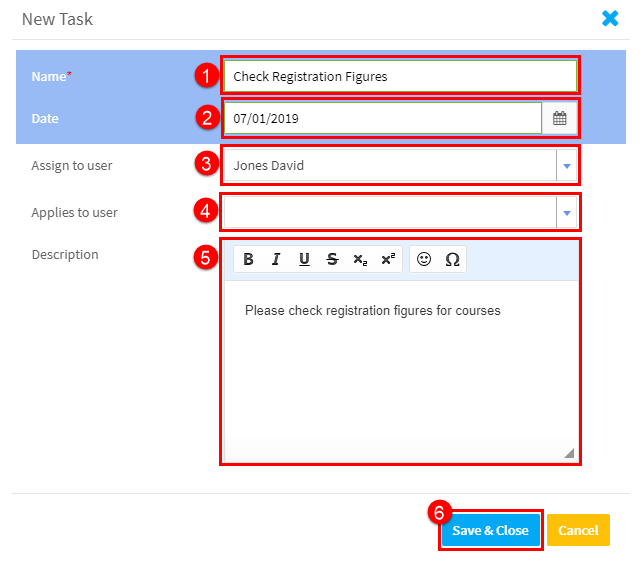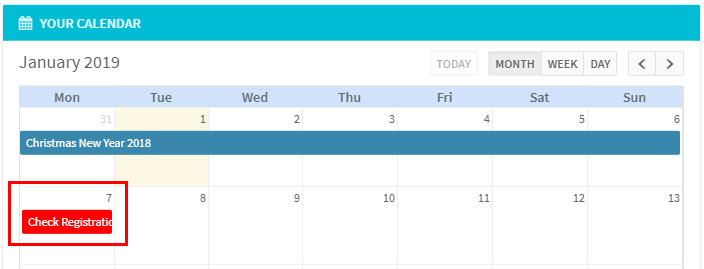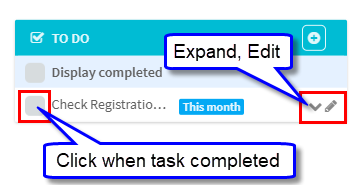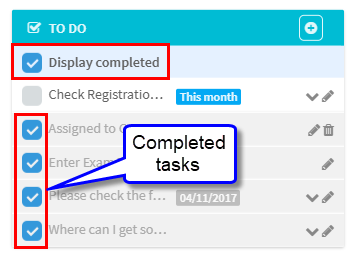You can use the “To do” section on the main page in the School Admin Module to plan your own work or to delegate tasks.
How to create a task.
1. Go to the Main page tab in the School Admin Module and scroll down. On the right-hand side, you will see the To do box.
2. Click on the Plus button.
In the new task window that appears:
- Give a name to the task.
- Add a date if required. This will place it in the calendar for all School Admin to see.
- Assign to a particular School Admin user if applicable.
- If the task applies to an individual student, you can select then from here.
- Enter a description of the task.
- Click “Save & Close”.
If you have entered a date in 2, then it will appear on all calendars:
If it has been assigned, for example by John Green to David Jones, then John Green will see:
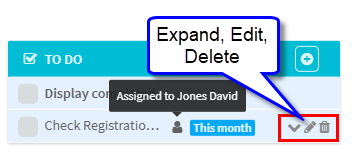
and the person it has been assigned to, David Jones, will see:
Once a task has been marked as completed, if it is on the calendar it will turn green, it will be removed from the To do list. To view completed tasks click “Display Completed”: