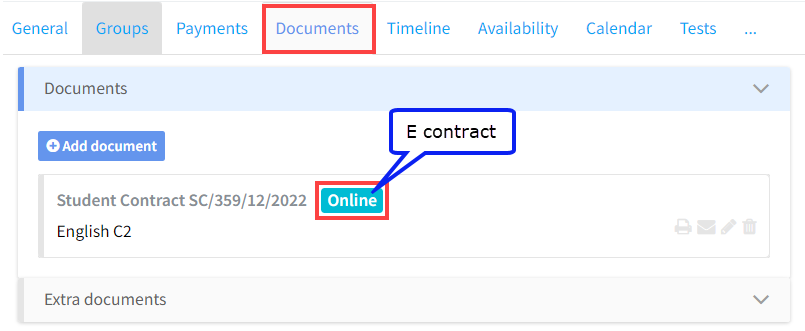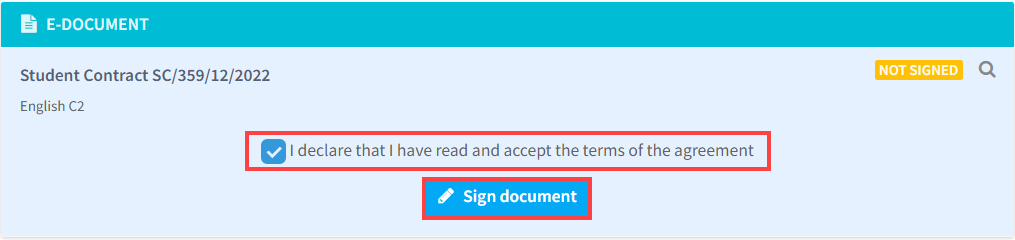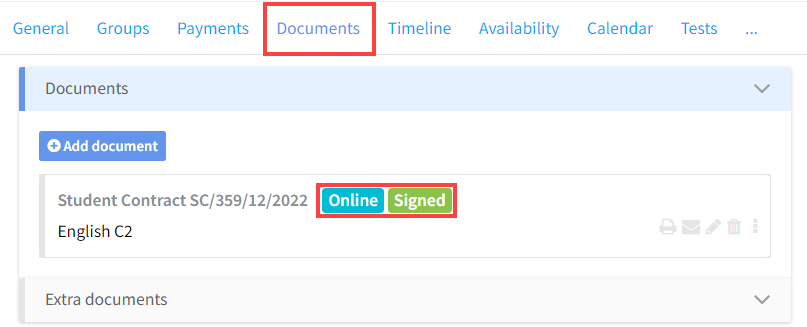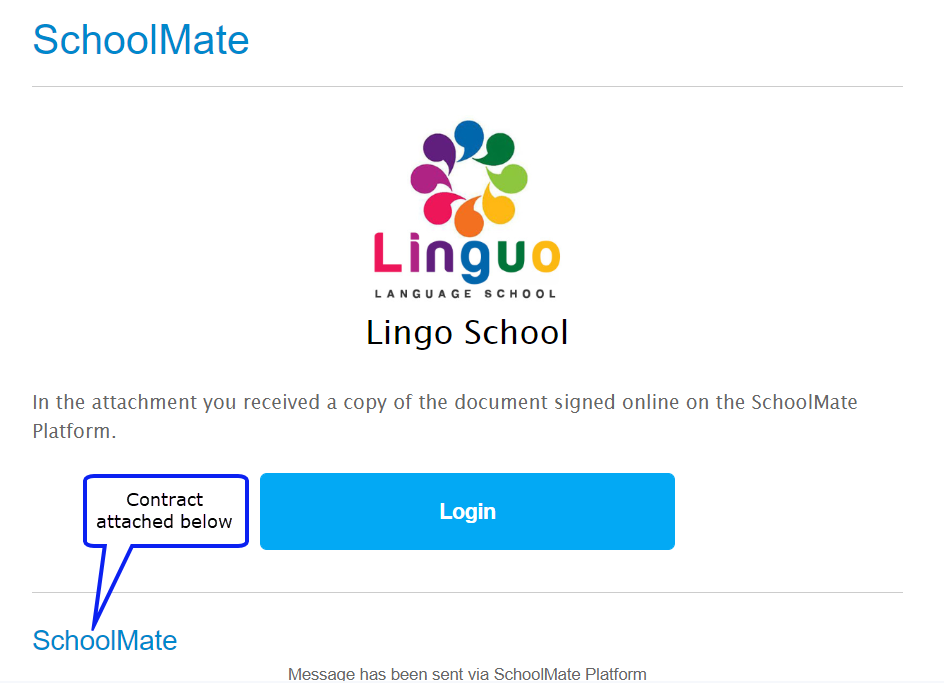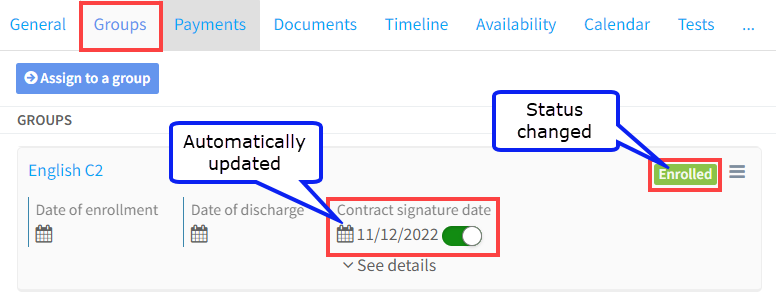This is a feature which can be used for student enrolment in courses. You create a contract for a student, or parent in the case of a child, to sign, which they can do when they log in to their SchoolMate account. Once the contract has been signed their status will be changed to enrolled in the Group to which the contract is connected.
When creating a Group it is possible to add a default contract which will automatically be added to each student’s documents card.
Creating an E-Contract:
When you create a Student Contract in Documents you must mark it as an E-document:
When you do this and add the contract to the student card it will be marked as online:
When the student, or parent – in the case of the student being a child – logs in, at the bottom of their Main Page they will see the following: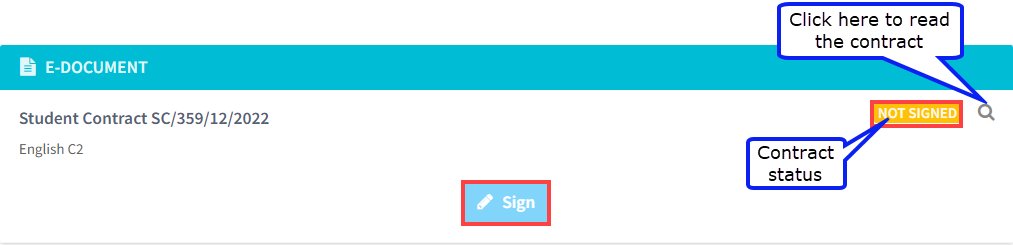
After they have clicked “Sign”, they will have to click that they accept the terms
Once they have clicked “Sign document”, they will receive an email with a copy of the contract and the Documents tab on the Students Card will show the contract as signed.
The student (or parent) will then receive an email confirming that they have accepted the terms and signed the contract with a PDF copy attached to the email.
Reservations:
If your school is using the Reservations feature when placing students in Groups:
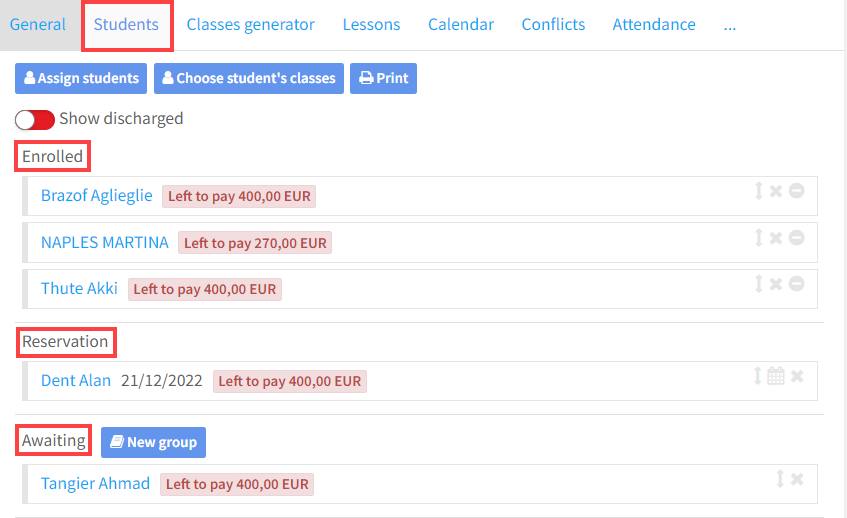 Then when a student who is in the Reservation or Awaiting section signs their online contract, they will be moved automatically to the enrolled section. Also, the Group tab on the Student’s Card will have the following changes:
Then when a student who is in the Reservation or Awaiting section signs their online contract, they will be moved automatically to the enrolled section. Also, the Group tab on the Student’s Card will have the following changes:
Related Tutorials:
How can I automatically generate contracts for students