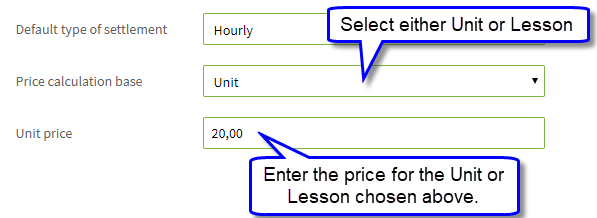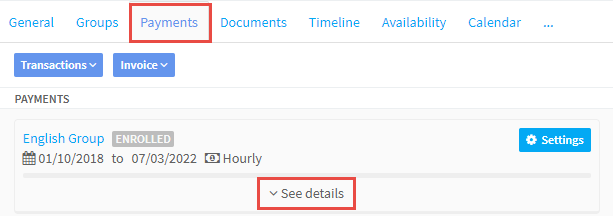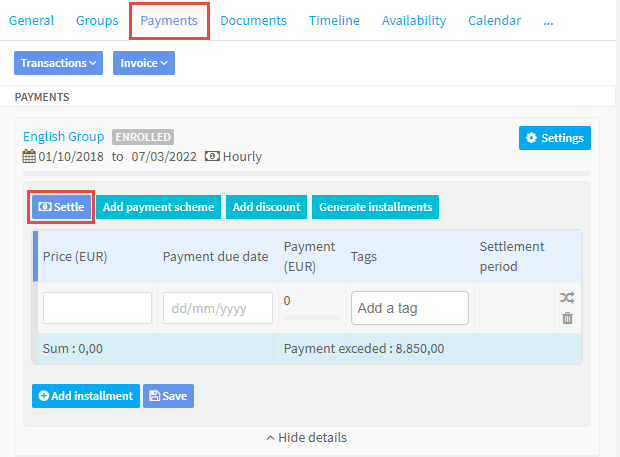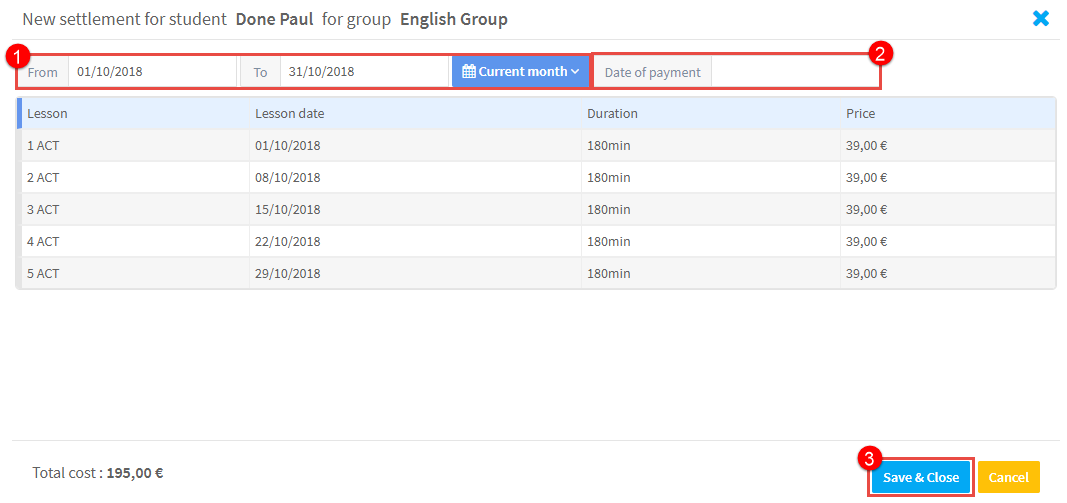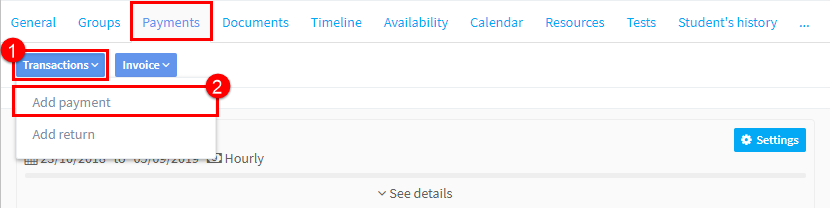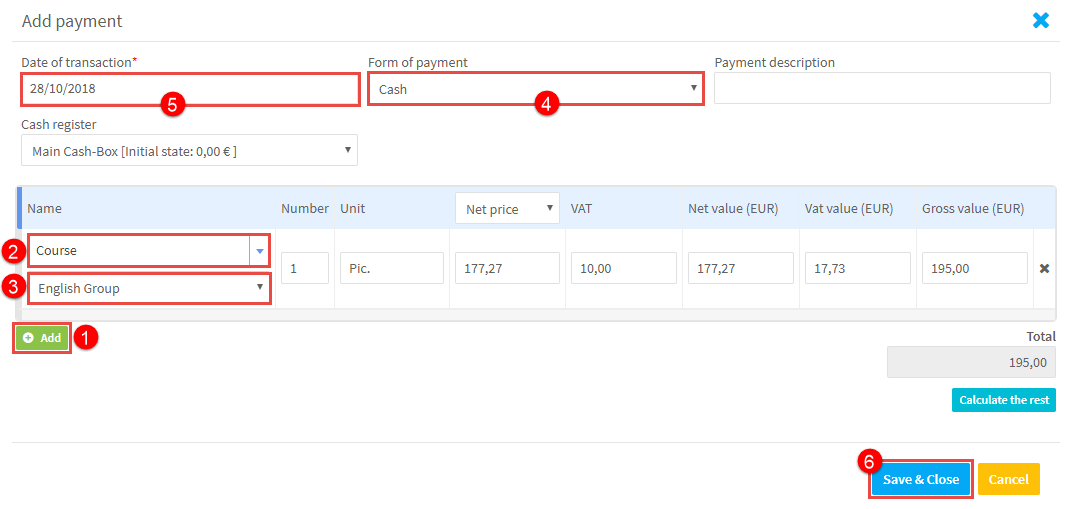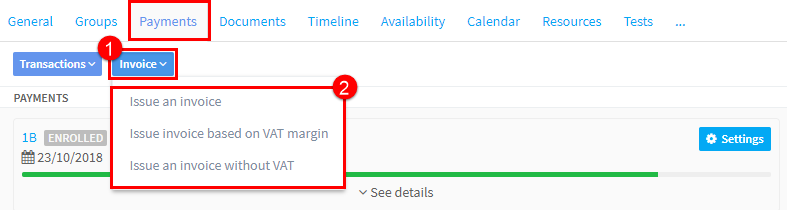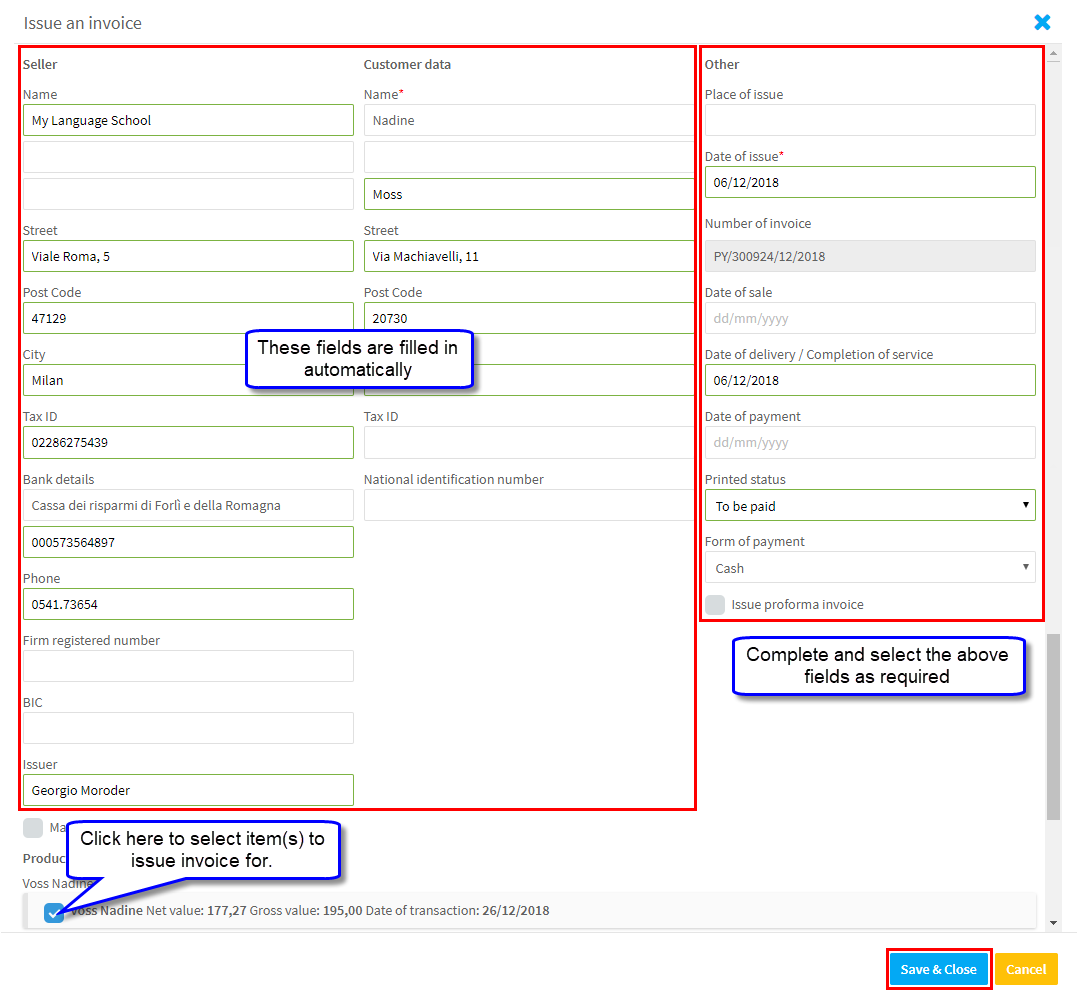Hourly billing of a student is based on the price calculation method, the base price and the number of lessons for a chosen period of time, e.g. monthly settlement.
What is the price calculation method?
The price calculation method is the basis on which the system will calculate the amount to be paid by the student. It can be the:
- Unit – the Default lesson length for the group.
- Lesson – the generated classes.
By choosing Unit as the price calculation base, you are telling the system to proportionally convert the cost of classes depending on the classes length. i.e. the unit price is 20 Euros per 60 minutes. If the lesson lasts 90 minutes the system will charge 30 Euros.
If you choose Lesson as a base, this means that the fee will be fixed regardless of the lesson length.
Where is the price calculation base applied?
When you create a group then all the students assigned to it will automatically have “Hourly Payment” as their settlement type.
You can change the group’s default settlement type for individual students. Learn how here
How to Settle with an Hourly Student:
On the Student’s Payments Card click “See details“:
When this opens click “Settle”
and a list of lessons for the group will appear:
- Select the period you wish to settle for.
- Enter a date of payment so the student knows when payment is due.
- When finished click Save & Close.
Now that we have created a debt we need to add a transaction:
Step one create the debt by going to the student’s Payments Card:
- Click Transactions.
- From the drop-down click Add payment.
- Click Add.
- Select Course.
- Choose the particular Course.
- Select the type of payment.
- Enter the date.
- Click Save & Close.
Now that a transaction is added, you can issue an invoice.
How to issue an invoice?
Go to the student’s Payments Card:
- Click Invoice.
- From the drop-down select the type of invoice you want to issue.
In the invoice editing window, select the identical form of payment that was assigned to the transaction and select that transaction. Also, set the proper invoice status on the printout: “To be paid” or “Paid”. Then, click “Save & close”.