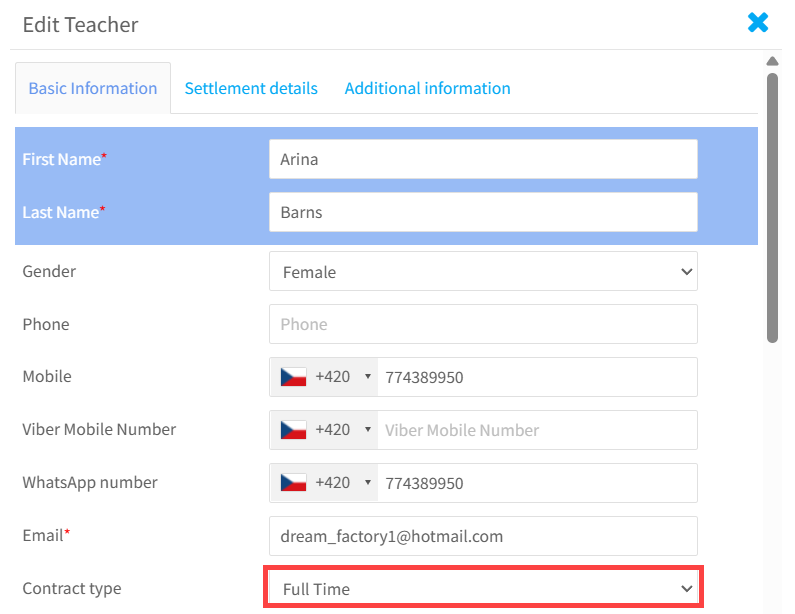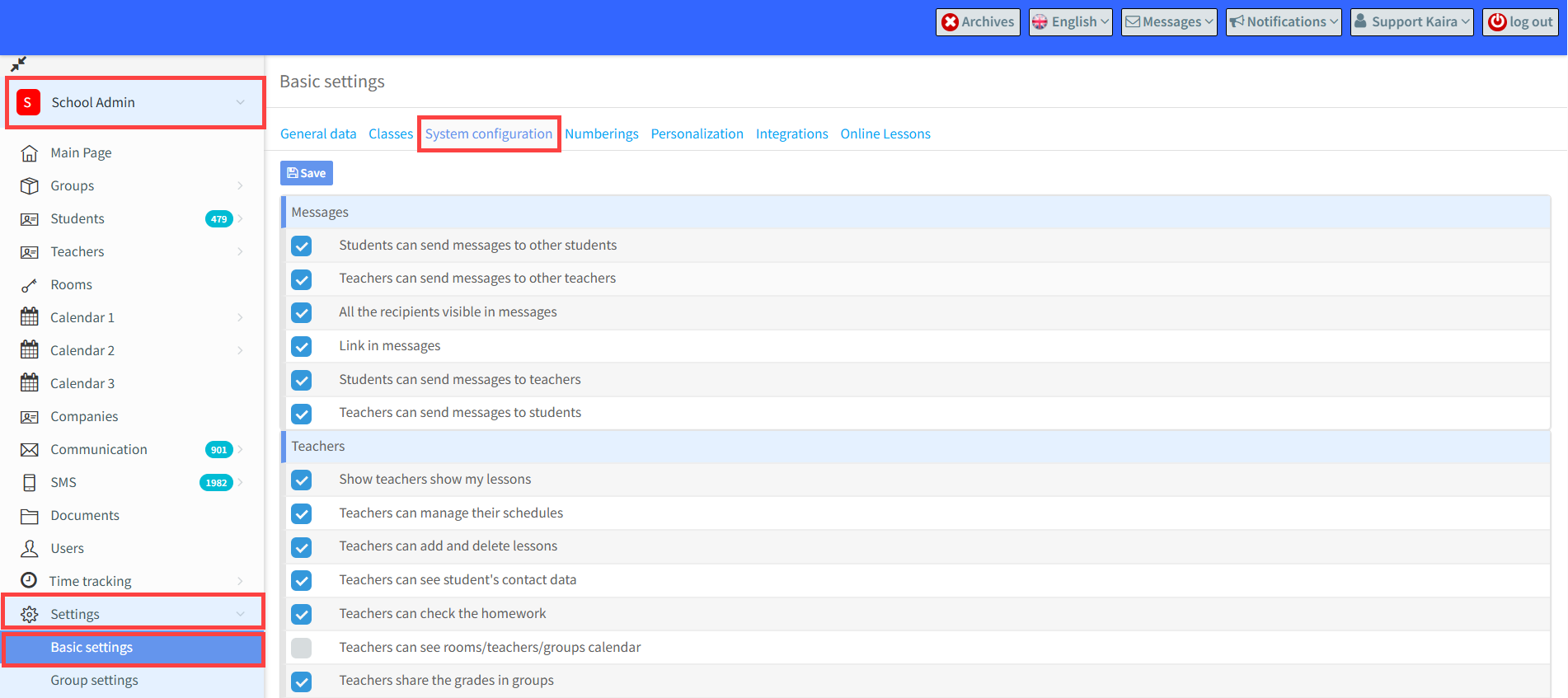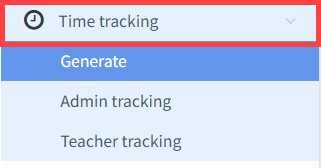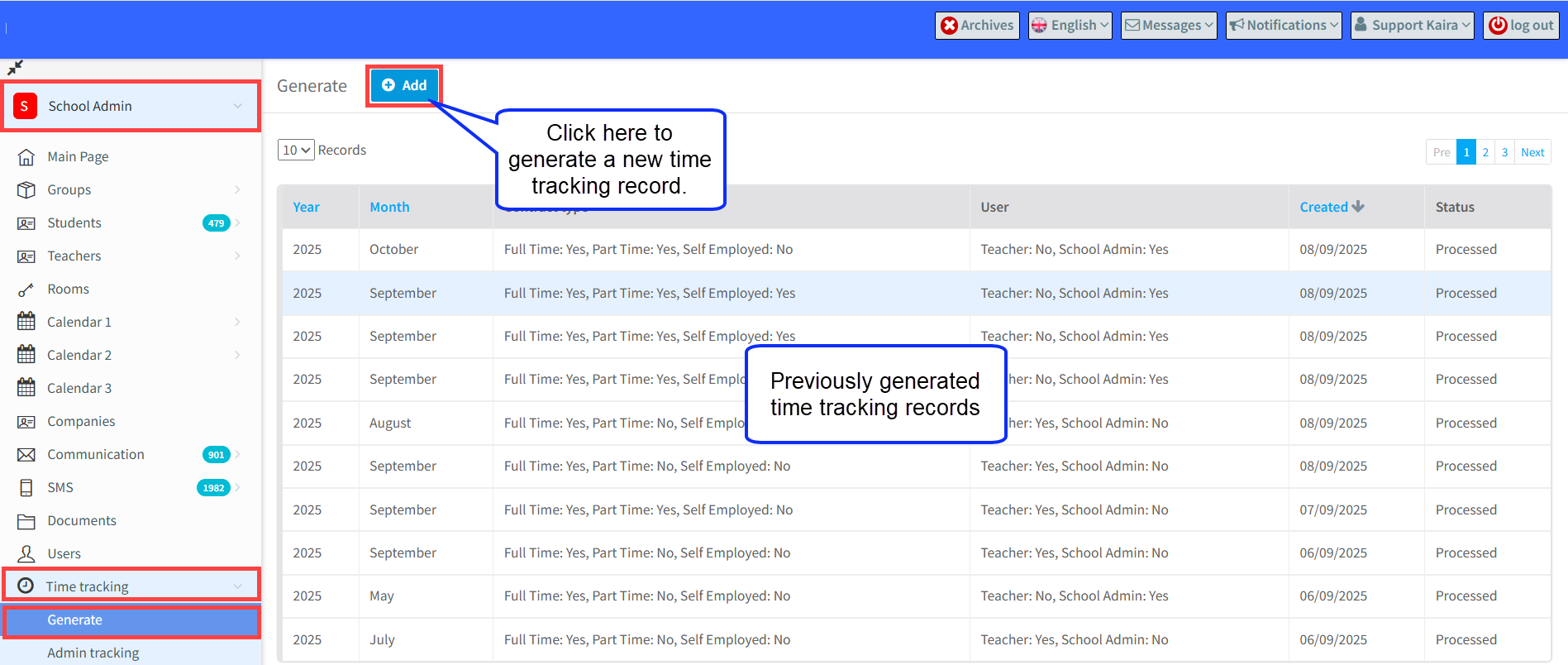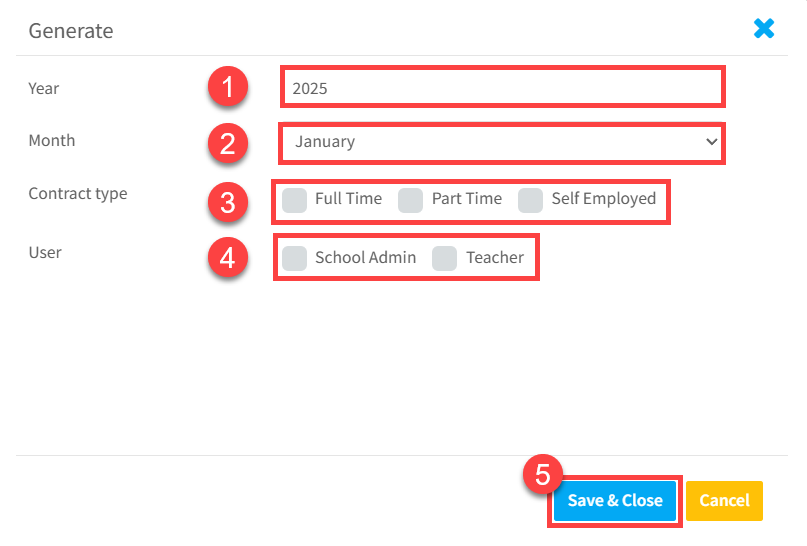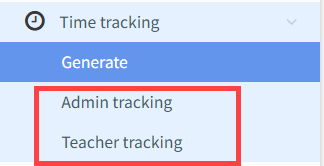What is Time Tracking?
Time tracking is a legal requirement in the European Union for employers to record employees’ working hours. At present, it is mandatory in Spain, but other EU countries are expected to adopt this requirement over time.
To comply with EU law, time tracking must:
- Accurately record the hours worked.
- Be acknowledged and confirmed by employees.
- Be tamper-proof to ensure reliability.
- Kept for four years.
Types of Employees in a Language School:
There are three main categories of employees and each has a different way of managing their time tracking in SchoolMate:
1. Administrators:
- Administrators record their work hours directly in their SchoolMate calendar.
- They can add or edit their schedules as changes occur.
- Breaks, absences, and other non-working times can also be added.
2. Teachers:
- Teachers’ schedules are automatically generated based on the lessons assigned to them in SchoolMate.
- These lessons appear in their calendar and form the basis of their time tracking records.
3. Teachers/Administrators:
- Some employees, such as Directors of Studies, perform a mix of both administrative and teaching duties.
-
Their time tracking combines two elements:
-
- Teaching hours – automatically pulled from their assigned lessons on their teaching calendar.
-
Administrative hours – managed manually in their SchoolMate calendar (with the ability to edit schedules, add breaks, or record absences).
Both sets of hours are merged into a single calendar as a teacher for accurate tracking.
Types of employee contracts in a language school:
Employees may have one of three contract types:
- Full-time
- Part-time
- Self-employed
The contract type is stored on each employee’s SchoolMate card; here is an example of a teacher:
Enabling Time Tracking:
Go to School Admin – Settings – Basic Settings – System Configuration:
Scroll down the list of settings and switch on Time Tracking:
Once this is activated you will see a new menu item:
How to generate Time Tracking records:
This is where you ask the system to create time tracking records for your school’s employees:
Time tracking records are generated monthly in arrears for employees. It is probably best to wait a few days into the following month before generating records, to allow employees to update their calendars.
How to generate a time tracking record:
When you click on the “Add” button above, the following will appear:
- Select the month.
- Select the year.
- Choose which employees to include, based on their contract type. For example, you may not need to generate records for self-employed staff.
- Select who you want to create the time tracking records for.
- “Save & Close”
Once you have clicked “Save & Close” it will take a few minutes for the records to be created. Once it is finished the status will change to “Processed”.
Time Tracking – the next steps:
Once generated, time tracking records are stored according to the user type: Teachers and Admin users. So, you can switch between the two according to their type to see all records:
Time Tracking – the next steps for Employees:
Once the time tracking record has been created, each individual user will be sent an email with their time tracking record attached. They can then login to their SchoolMate account where they have three options:
- View and print a copy of their hours.
- Approve – confirm their hours are correct.
- Reject – indicate their hours are incorrect.
If they reject their hours:
- Status changes to Rejected (with the rejection date recorded).
- An automatic email to the user confirms their rejection.
. 3. The users’ hours can be adjusted and the hours for the month regenerated. In regenerating the month again, only users who have rejected their hours will be regenerated. So, those that have been approved or are waiting for approval will not be regenerated.
If they approve their hours:
- Status changes to Approved (with the approval date recorded).
- An automatic email to the user confirms their approval.
Monitoring Time Tracking Status:
With many employees, it is important to be able to track progress at a glance.
-
Employees are divided into two groups: Teachers and Administrators.
-
Use filters to check the status of records (Approved, Rejected, Pending).
-
You can filter by user name, month or year—or leave filters blank to view all records together.
There are user guides for teachers here and administrators here.