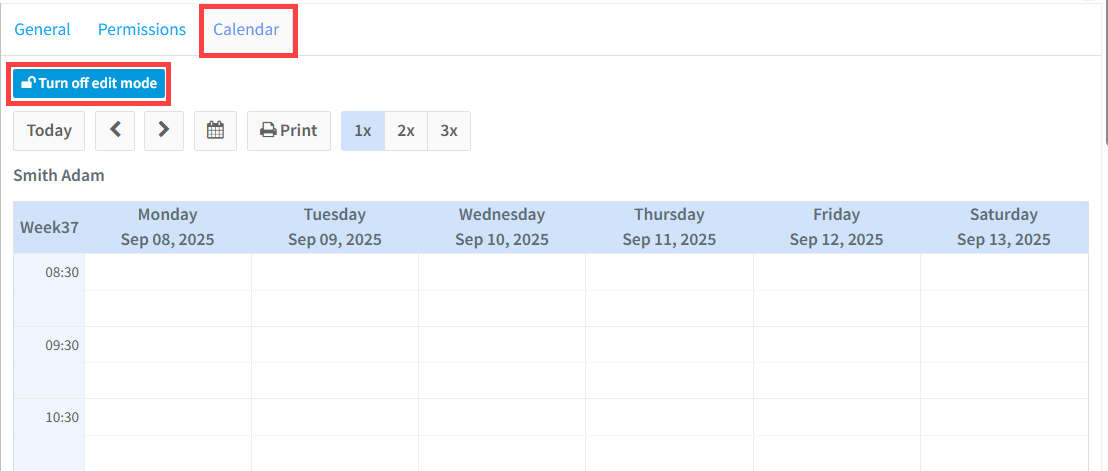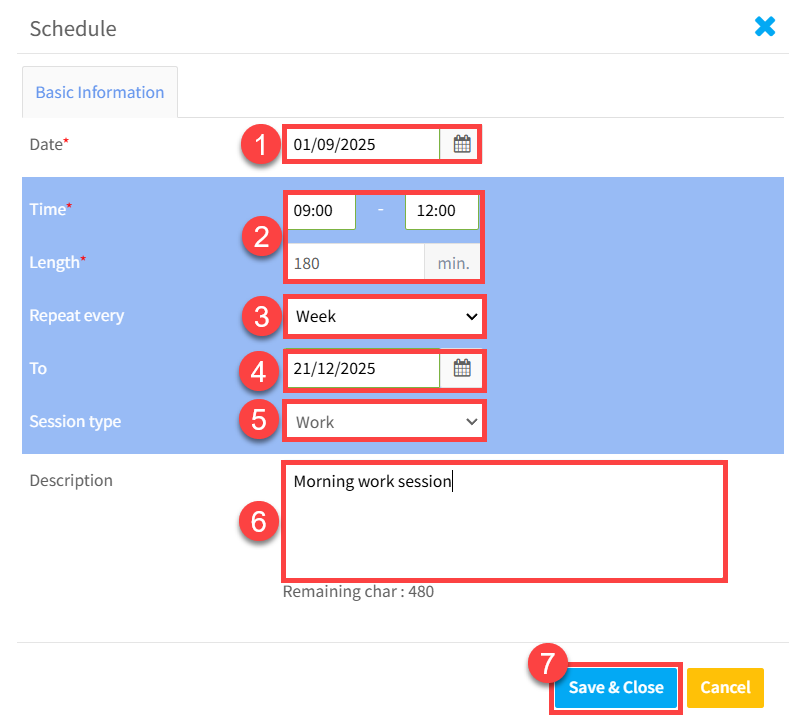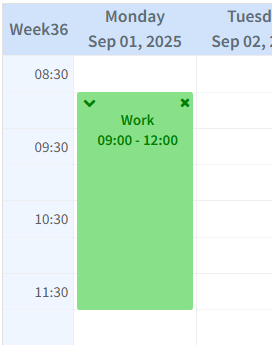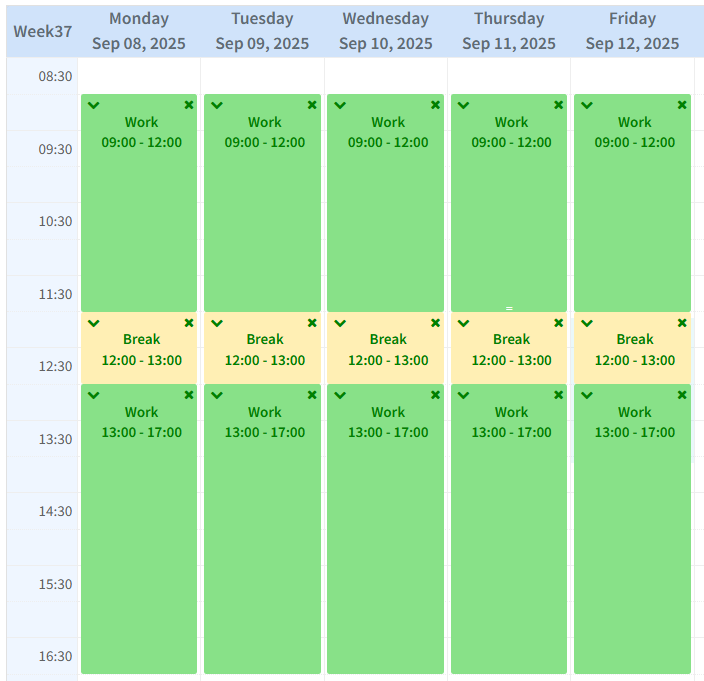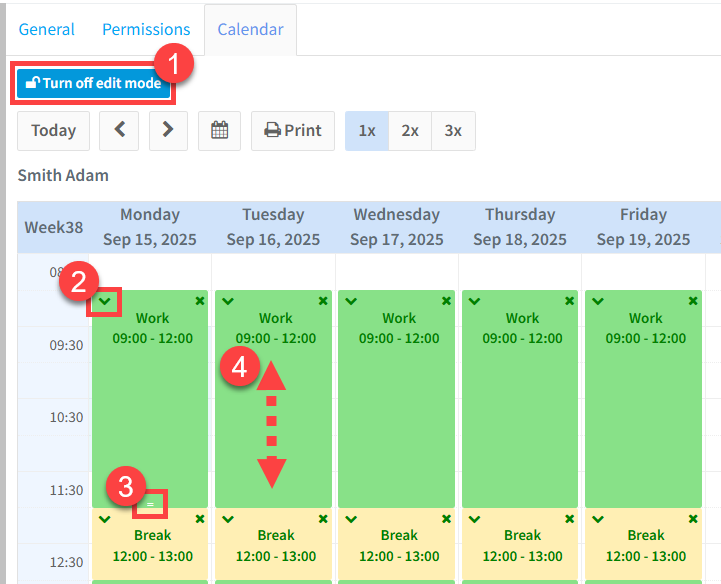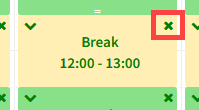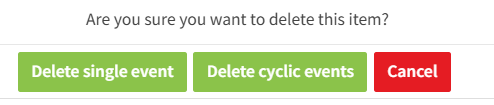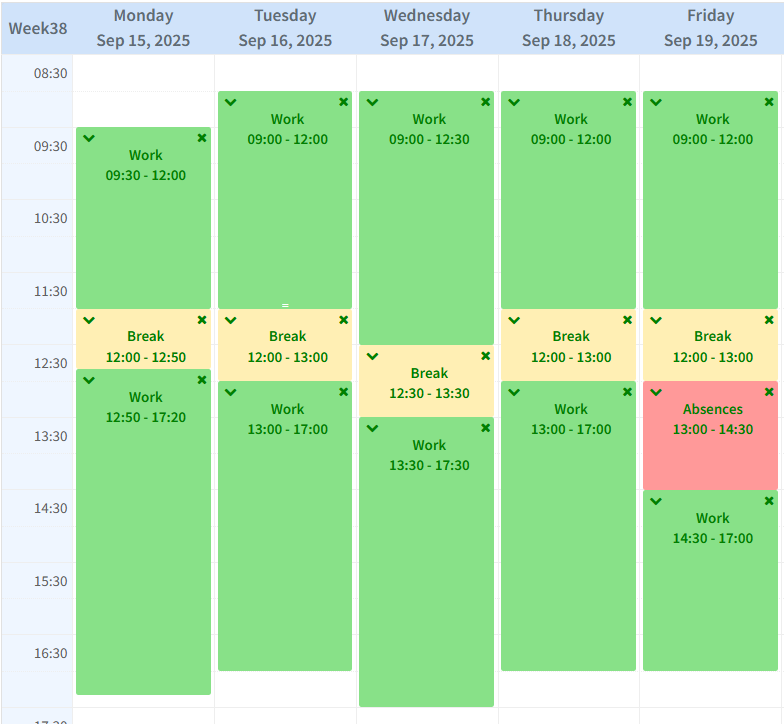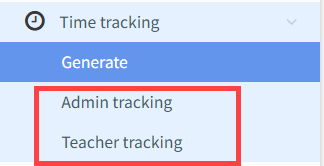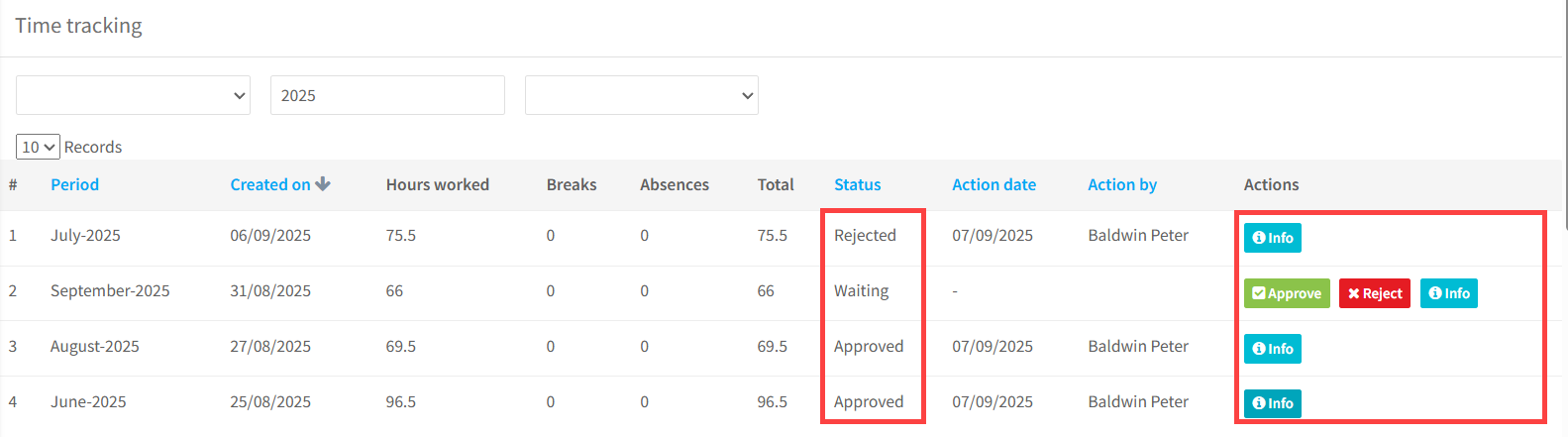What is Time Tracking?
Some European Union countries labour laws require schools to keep accurate daily records of working hours. School Admin Users must be able to review and confirm their hours each month.
If your school uses this feature in SchoolMate, you will see a new calendar menu item when you log in to your SchoolMate account. This is where you can create and manage your weekly schedule:
Turn on “Edit mode”. Click on the day you want to add an item. A Schedule Card will appear.
- Put the date of the item you want to add. (If it’s a repeating item, this is the start date.)
- Put the start and end time, for the hours you will work, take a break, or be absent.
- If it is a repeating item, put the frequency. It can be weekly, every two weeks or every four weeks.
- If it is a repeating item, put the end date.
- Select what time of item it is. The options are work (non-teaching), break – (lunch etc.), absence (Holiday, illness etc.) For absences, you will also need to say whether it is a paid or unpaid absence.
- Description – Optional field for extra details.
- “Save & Close”.
That item would then appear on every Monday from 1st September to 21st December:
By repeating the above you can easily add your expected work schedule for any period of time:
Editing items in your schedule:
- Switch on “Edit Mode“.
- Click the “V” symbol → Opens the item card so you can adjust start/end times or details.
- Resize using white bars → Drag the white lines at the bottom of the item to change its duration.
- Move the item → Drag it up or down within the day to adjust the start and end times.
Deleting items in your schedule:
- Switch on Edit Mode.
- Click the “X” symbol in the top-right corner of the item.
If the item is part of a recurring series, you’ll be asked to choose:
- Delete single event → Removes just this occurrence.
- Delete cyclical events → Removes this occurrence and all future events in the series.
When deleting an item this pop-up will appear.
As your week changes, you can easily update your schedule by:
- Editing existing items.
- Deleting cancelled activities.
- Adding new work, break, or absence items.
This ensures your time tracking always reflects your real working hours
Viewing your hours:
At the beginning of a new month your school will generate time tracking reports for all employees based on what is in their schedules and calendars for the previous month. There is a user guide on how to create time tracking records here.
As a School Admin user you will have an overview of all users here:
You will only be able to see the records and status of all users, but you will only be able to approve or reject your own time tracking records.
Click the Admin Tracking – menu item to see a monthly overview of your working hours.
- These hours are automatically taken from your calendar in SchoolMate. (see above)
- Each row represents a month, with its current status (Waiting, Approved, or Rejected).
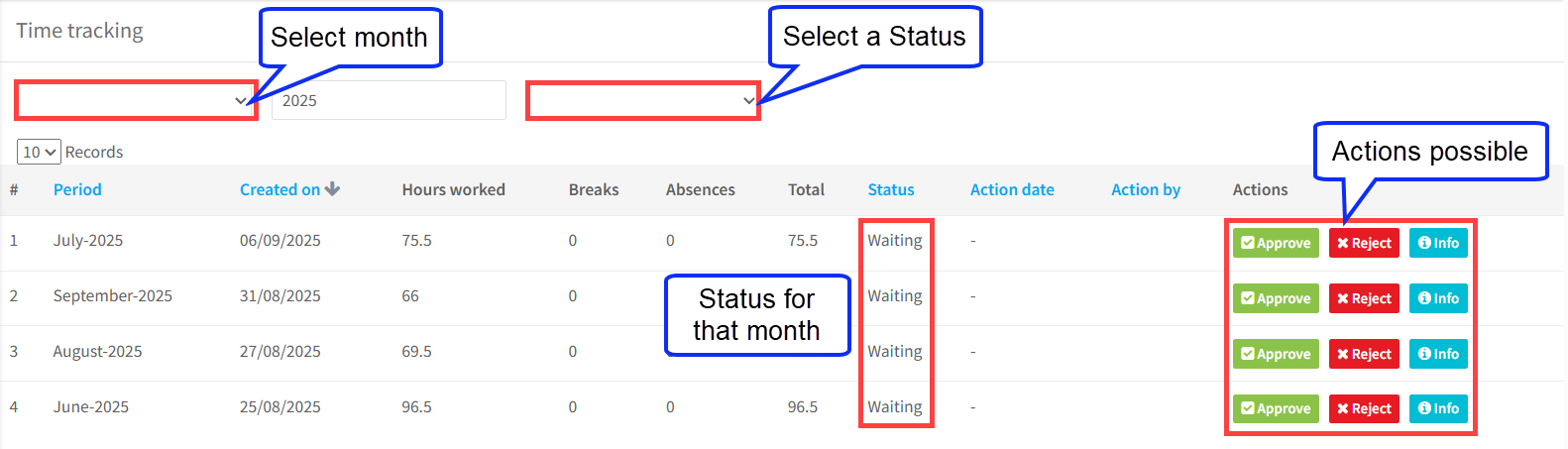
Actions:
There are three possible actions:
. 1. Info:
- Click on this and a breakdown of every work, break and absence in the month will be downloaded
You have two options from this point:
. 2. Approve:
- Click Approve if the breakdown is correct.
- The month’s status changes from Waiting → Approved.
- You will automatically receive a confirmation email confirming that you have approved the hours for the month.
. 3. Reject:
- Click Reject if you find an error in the breakdown.
- The status changes from Waiting → Rejected.
- You will automatically receive an email confirming the rejection.
⚠️ Important: Once you approve or reject, the action is irreversible. A confirmation pop-up will appear before finalizing.
Status:
Each month can have one of the following statuses:
- Waiting – You have not yet approved or rejected the report.
- Approved – You confirmed the hours, and a confirmation email has been sent.
- Rejected – You disagreed with the breakdown. The month is cancelled, and administrators may need to make corrections.
Here is what the above time tracking page looks like after some approvals and rejections:
Related Tutorials:
How to Generate Time Tracking Records