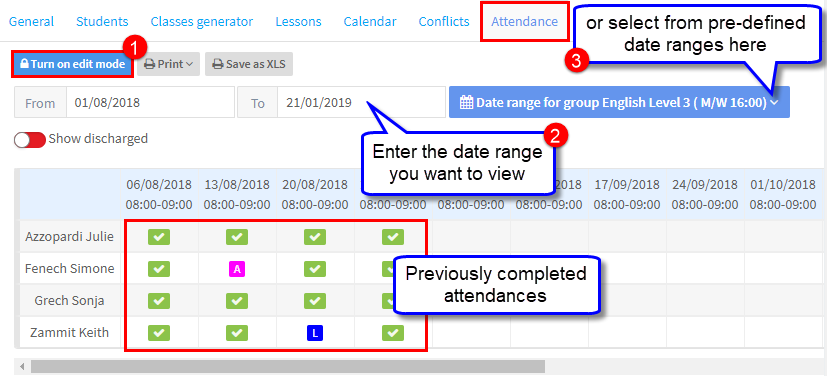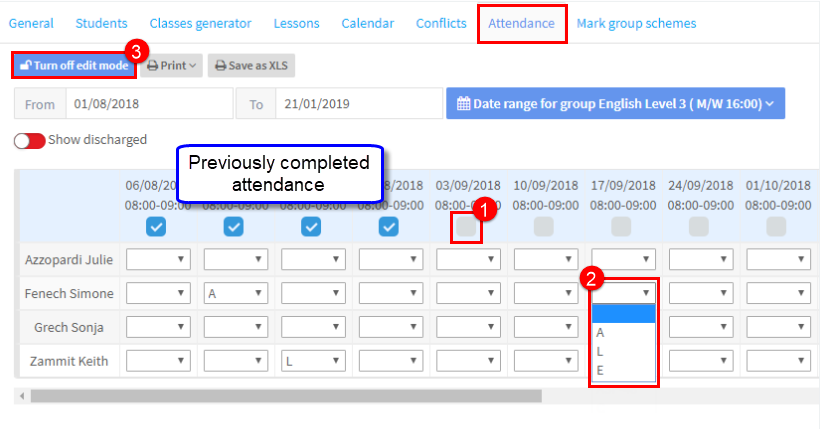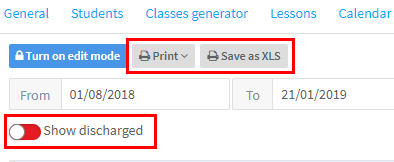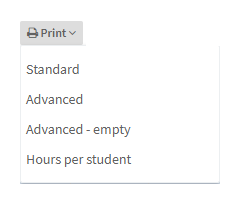The Attendance Card – How to Add Attendance.
Attendance that is entered by the teacher for the group when they log in will show here. An administrator can also add attendance via this card.
To correct the attendance status or add a new status:
- Turn on edit mode – when this is turned you can enter attendance (see below), when it is off you can only see previously completed attendance.
- Select the date range – put the range you want to view or enter attendance for.
- Date range for group – select from pre-defined date ranges you want to view or enter attendance for.
Edit Mode Turned On:
When edit mode is turned on:
- Click this box to mark everyone present on this date.
- If a student was not present select the absence status that applies to them.
- Turn off Edit Mode to save attendance.
Other Items on the Attendance Card:
- Print – From here you can print out standard and advanced attendance registers plus a report on the students’ attendance.
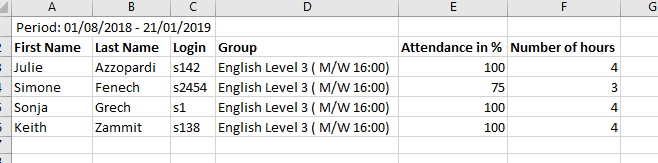
- Save as XLS – You can print out the attendance in Excel format.
- Show Discharged – A discharged student is a student who has left the group, but attended lessons in the past, clicking this will show their attendance while they were in the group.